Hi,
If I want to vignette only a specific spot on an image, how would that work? Currently, If I select the tool it only focuses on the center part of the photo.
Thanks a lot
How to I use the vignette tool in a particular area of the image
2022-02-06 13:19:10
2022-02-06 14:03:58
I´m not 100% sure and hope there´s an easier way I´ve just not discovered yet - but right now I´m just being able to make kinda "free"-vignette by combining rectangle and circular shape - fill with color and add a massive Gaussian blur. The rectangle must be larger than the image not to have blurred outer edges. In this manner all things remain editable - so I´m pretty comfortable with this solution:
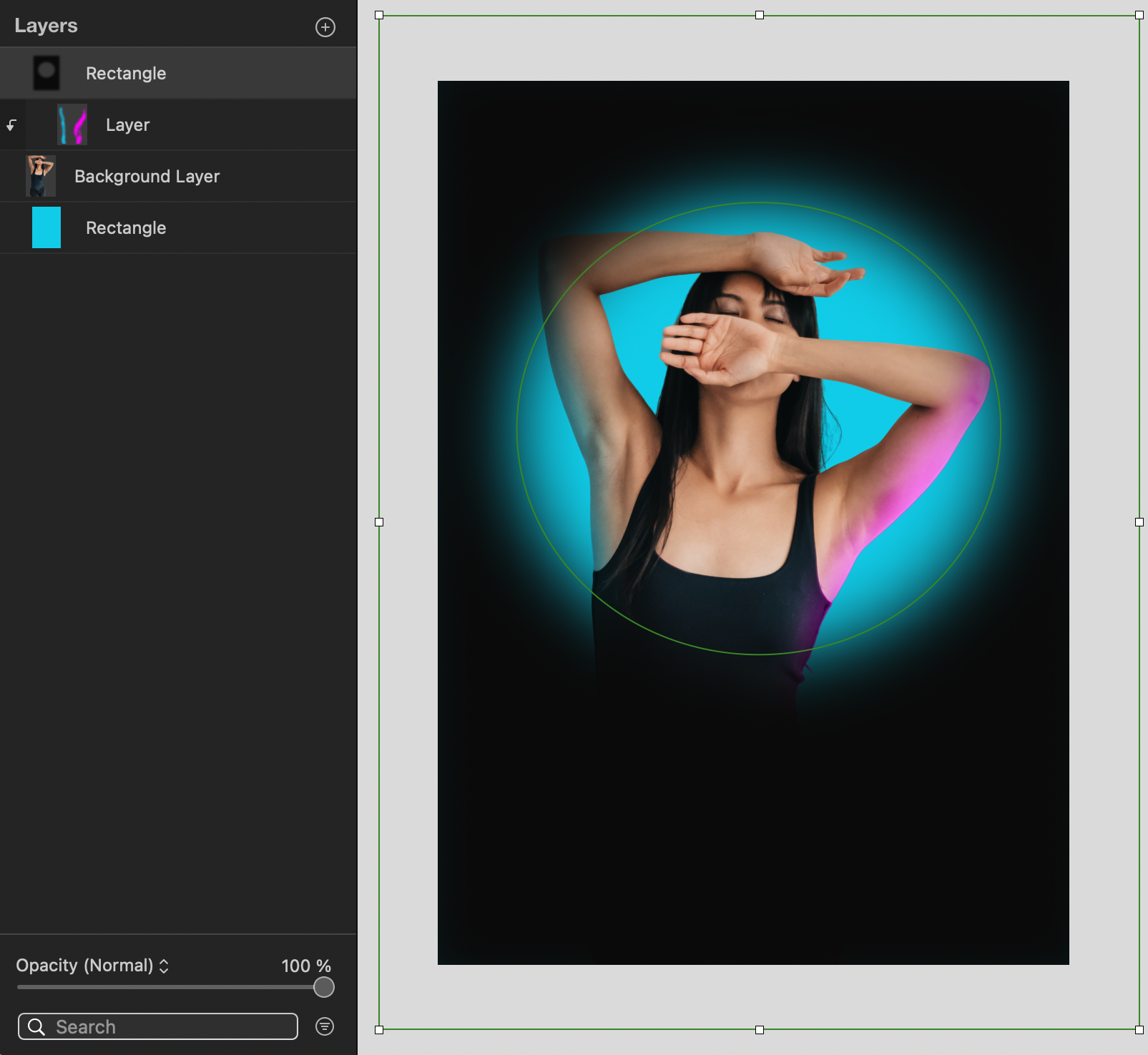
2022-02-09 09:27:36
I knew I had missed the matching effect. Thanks Aurelija for the heads up..
One question though: when I apply the Vignette effect and try to add another effect like "False Color" for instance "Vignette" will be gone then. Is this intentional?
One question though: when I apply the Vignette effect and try to add another effect like "False Color" for instance "Vignette" will be gone then. Is this intentional?
2022-02-09 09:52:59
No problem! Yes, that is, indeed, intended. The effects are displayed in the order they are added. The effects higher up the list affect the ones below. So what you'd want to do to keep the Vignette effect at its original color, is drag it above False Color in the list of effects.
2022-02-09 09:56:41
Thanks for the clarification. 