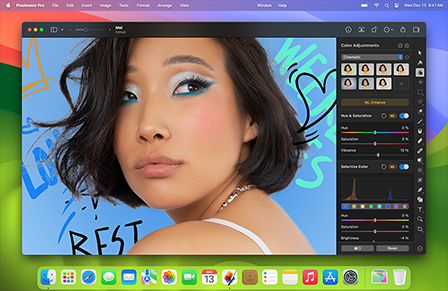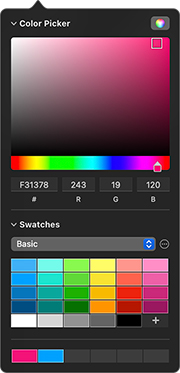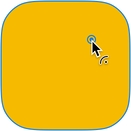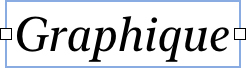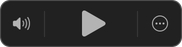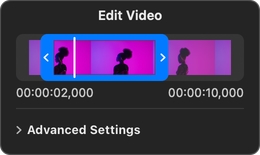GPU-powered, nondestructive color adjustments
Advanced image processing techniques reduce posterization artifacts and improve color quality
Save color adjustment combinations and share them with others
Adjustments work directly and nondestructively with RAW images
Set of RAW adjustments tailored for RAW processing
Support for over 750 different RAW formats, including compressed Fujifilm RAWs and High Efficiency Nikon RAWs.
Support for editing Apple ProRAW photos
Live histogram with RGB, Luminance, and Colors modes
Machine learning-powered Auto Enhance feature trained on millions of professional photos
Use Match Colors to intelligently match the colors and styles of different photos
Automatically remove camera noise and image compression artifacts using Denoise
Extended Dynamic Range Mode for Pro Display XDR and other displays that support it
Custom LUT adjustment to apply LUTs to images
Convert LUTs into Pixelmator Pro color adjustments using machine learning
Export adjustments as LUTs to use in other image editing, video, and even 3D graphics apps
Enjoy a built-in collection of 48 LUTs in 5 categories
Automatic White Balance, Shadows, Highlights, Brightness, Exposure, Hue & Saturation, Color Balance, Selective Color adjustments, powered by machine learning
Powerful Levels and Curves adjustments
Set Levels/Curves adjustments automatically by picking black/grey/white points of an image
Wheel-based Color Balance adjustment inspired by pro video editing tools
Enhance images automatically with Auto Color and Auto Contrast in the Levels and Curves adjustments
Adjust Levels/Curves in Luminance, RGB, and Red, Green, Blue channels
Texture-aware algorithm-powered Shadows, Highlights, Brightness, Exposure, Texture, Clarity, Selective Clarity, and Remove Color adjustments
Selective Clarity adjustment for selectively adjusting texture in shadows, midtones, and highlights of an image or video
Intuitive and photo-realistic Replace Color and Remove Color adjustments for easily removing and replacing colors in images and videos