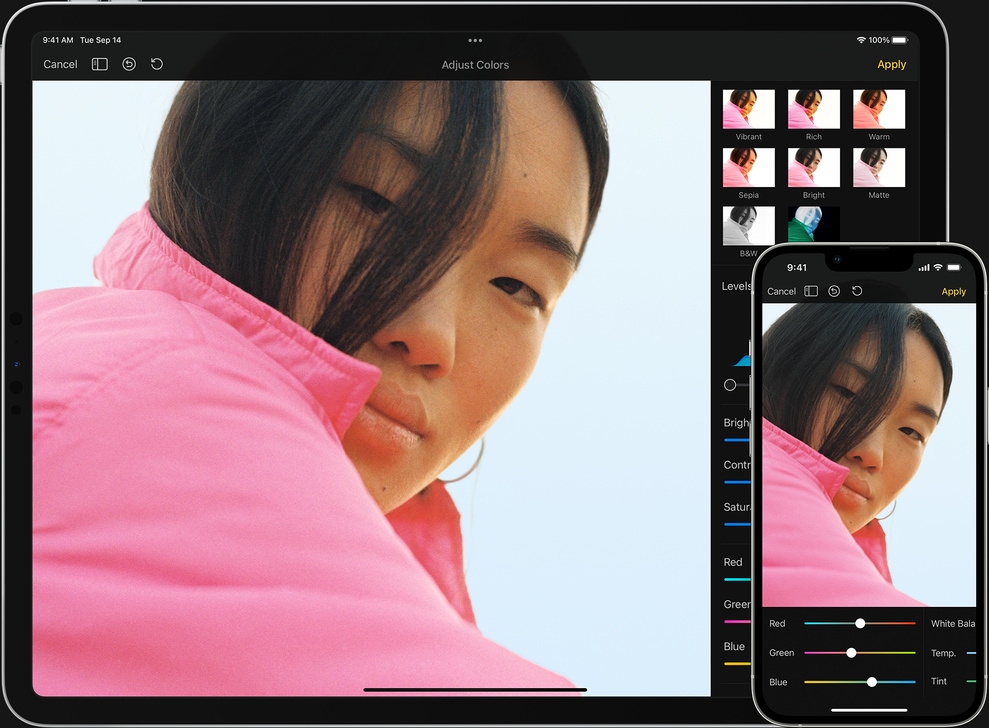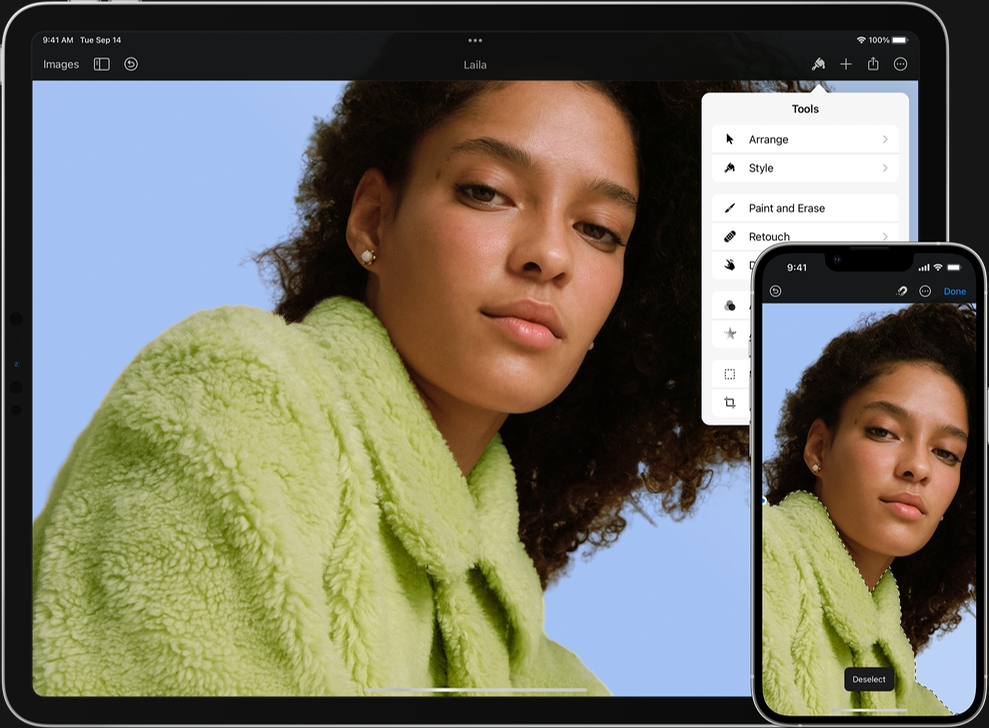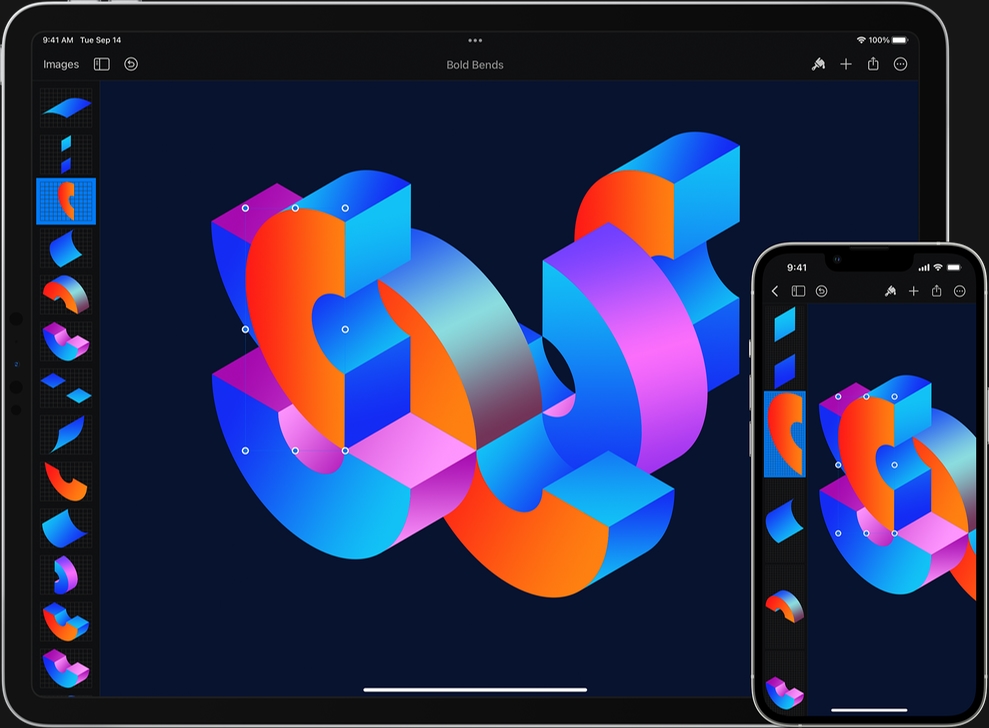Photo Editing
Every tool for perfecting your photos.
Pixelmator for iOS is an incredibly powerful photo editor. It lets you enhance image colors with pre-designed color adjustment presets. Tweak them even further with powerful color adjustment tools like Levels, Curves, and more. Add breathtaking effects. Wipe away unwanted objects. Reshape areas of an image. Clone, blur, sharpen, desaturate, and do so much more.