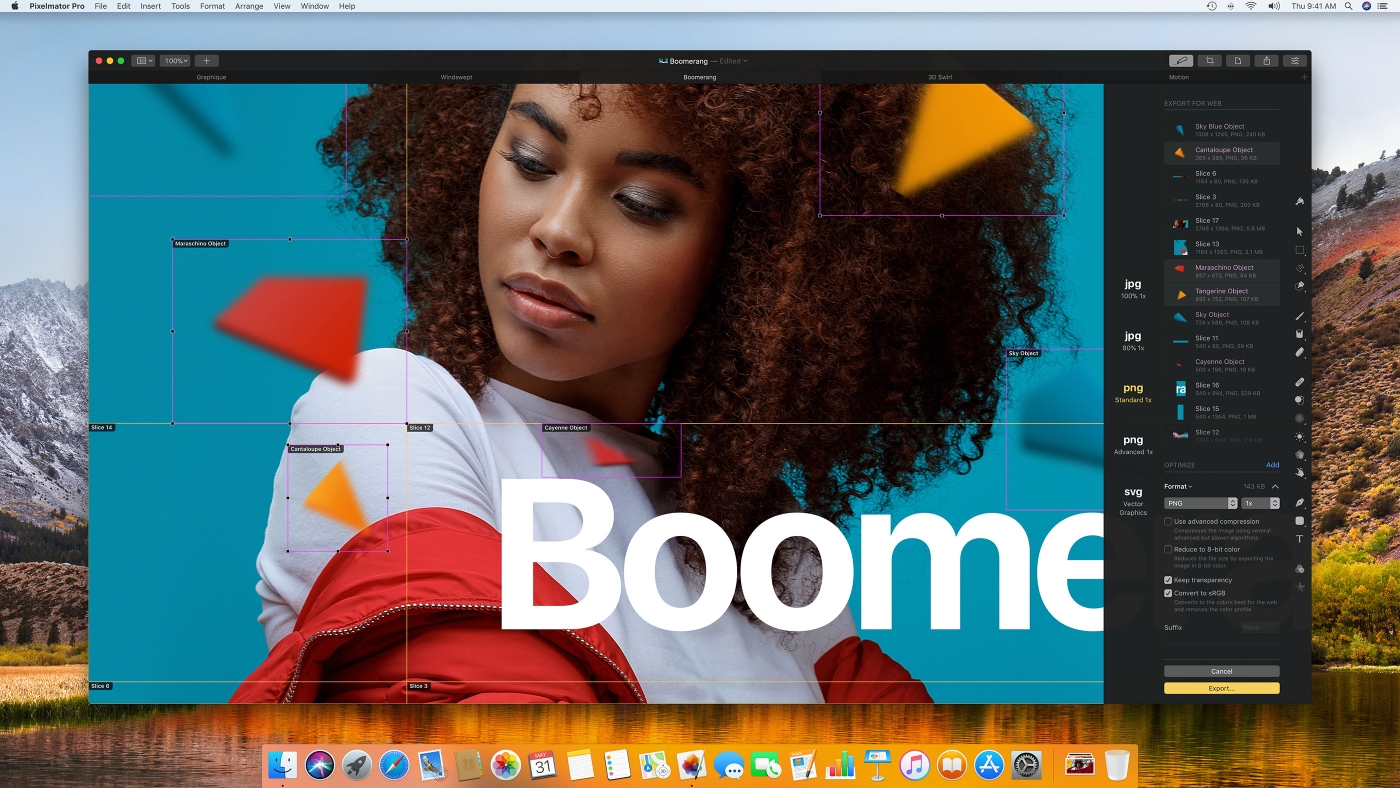Pixelmator Pro 1.3 Prism has just been released, bringing a range of handy new features that make creating advanced illustrations and designs easier than ever — layer color tags, filtering and search, clipping masks, quick opacity and blending controls, and more.
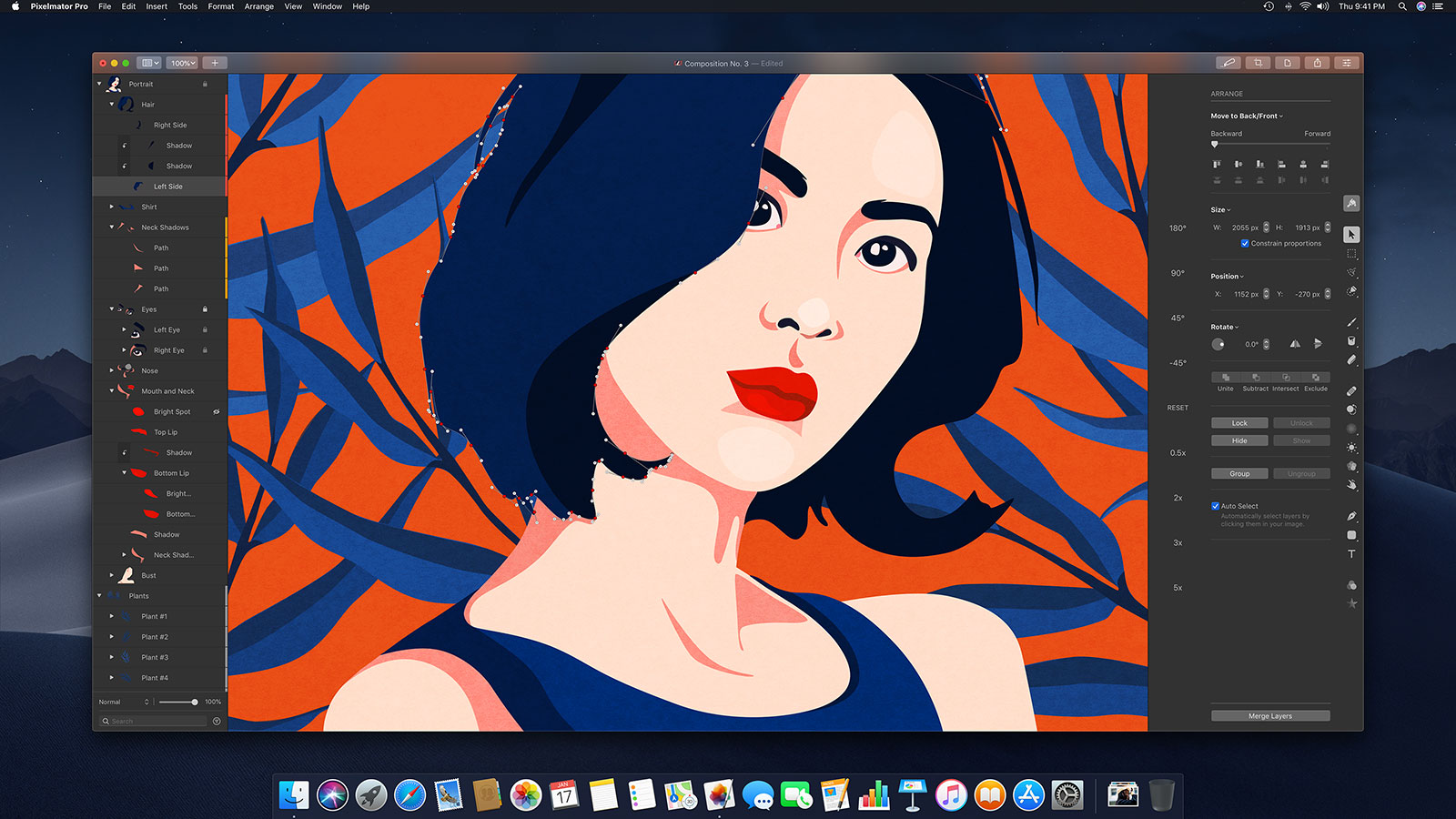
This is the third major update since Pixelmator Pro was released just over a year ago. In fact, Pixelmator Pro 1.1 Monsoon came out on May 31st, so this is actually the third major update in just 7 and a half months! And yes, it might sound a little cliche, but it’s pretty crazy to see how far Pixelmator Pro has come in such a short time.
In this update, we focused on improving the Layers sidebar to make it easier to work in documents with lots of different layers. We also added clipping masks — an often-requested, incredibly useful feature for designers of all kinds. Let’s break down the major additions one by one.
Layer tagging, filtering, and search
In Pixelmator Pro 1.3 Prism, you can now apply colored layer tags to layers, search the layer list, and filter it out according to layer type and layer tag. These new features make it much easier to get around the layer list in compositions with lots of objects and they look pretty darn great to boot.
Clipping masks
Clipping masks let you create perfect masks from existing layers in your Pixelmator Pro documents with just a click. This is a really handy feature for anyone working on all kinds of designs and illustrations. It might seem a little surprising but this feature actually took by far the longest to develop and test. And there aren’t all that many image editing apps out there (other than Photoshop) that have proper clipping masks — the reason why is precisely because it’s nowhere near as simple as it looks. But we’re really happy with the job we’ve done and, in Pixelmator Pro, you can effortlessly create clipping masks from any layer in your image. That includes group layers and nested shapes! Plus, you can also use any of the nondestructive effects on both the mask layer and the fill layer, so everything is super flexible.
Quick opacity and blending controls
If you’ve spent even a little bit of time browsing Pixelmator Pro reviews on the App Store, you’ll probably have seen at least a couple 1-star reviews saying there’s no way to adjust layer opacity or blending mode in Pixelmator Pro. There is. It’s been there since day 1. But, clearly, finding those controls was tricky so we’ve added them to the Layers sidebar. And, naturally, the live blending mode preview works there as well!
More!
In terms of other changes in the update, one of the more significant ones is that adjustments, effects, and layer styles will no longer be flattened when you paint, erase, retouch, reshape, or change the pixel content of a layer in any way. It’s the kind of change new users might not even notice, but we know some of you guys really wanted this feature, as did we, so we’re really happy it’s here. We’ve also got a few interface improvements related to this change that are in the works. We’re also really looking forward to shipping those.
Naturally, this update is free for all of you who have already purchased Pixelmator Pro, so head on down to the Mac App Store, get updating, and let us know what you think!
Pixelmator Pro 1.2 Quicksilver has just been released, adding full macOS Mojave support, a beautiful new light appearance, ML Enhance, batch processing via Automator, and a whole lot more. Everyone at the Pixelmator Team is really excited about this update, so we just wanted to tell you guys about what we’ve added and why we think it’s great.
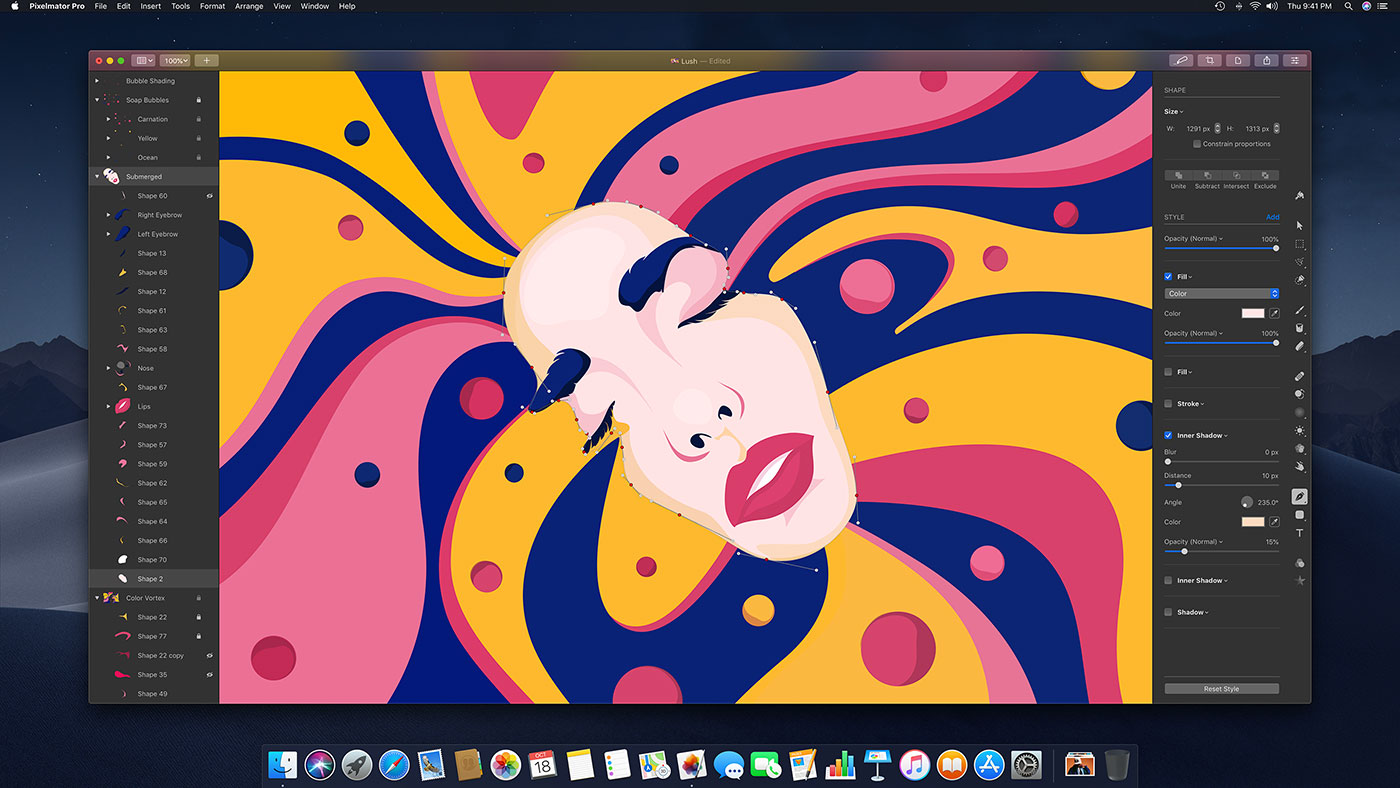
Light appearance, refreshed dark appearance, and macOS Mojave support
We all love macOS Mojave and the new Dark Mode. And in Pixelmator Pro 1.2, the interface has now been beautifully redesigned to fit right in alongside native Mac apps, like Safari and Keynote, in Dark Mode. We’ve also added support for accent colors, so the colors of various sliders and buttons in Pixelmator Pro will change to match your preferences. No less than you’d expect from the ultimate Mac app.
Of course, now that there’s a Dark Mode, there has to be a Light Mode too. So it was the perfect time for us to add a light appearance to Pixelmator Pro. It’s something we’d been thinking about for a long time and the new light appearance brings the classic Mac app look and feel to Pixelmator Pro. You can always change appearance in Pixelmator Pro preferences and even have it update automatically according to your System Preferences.
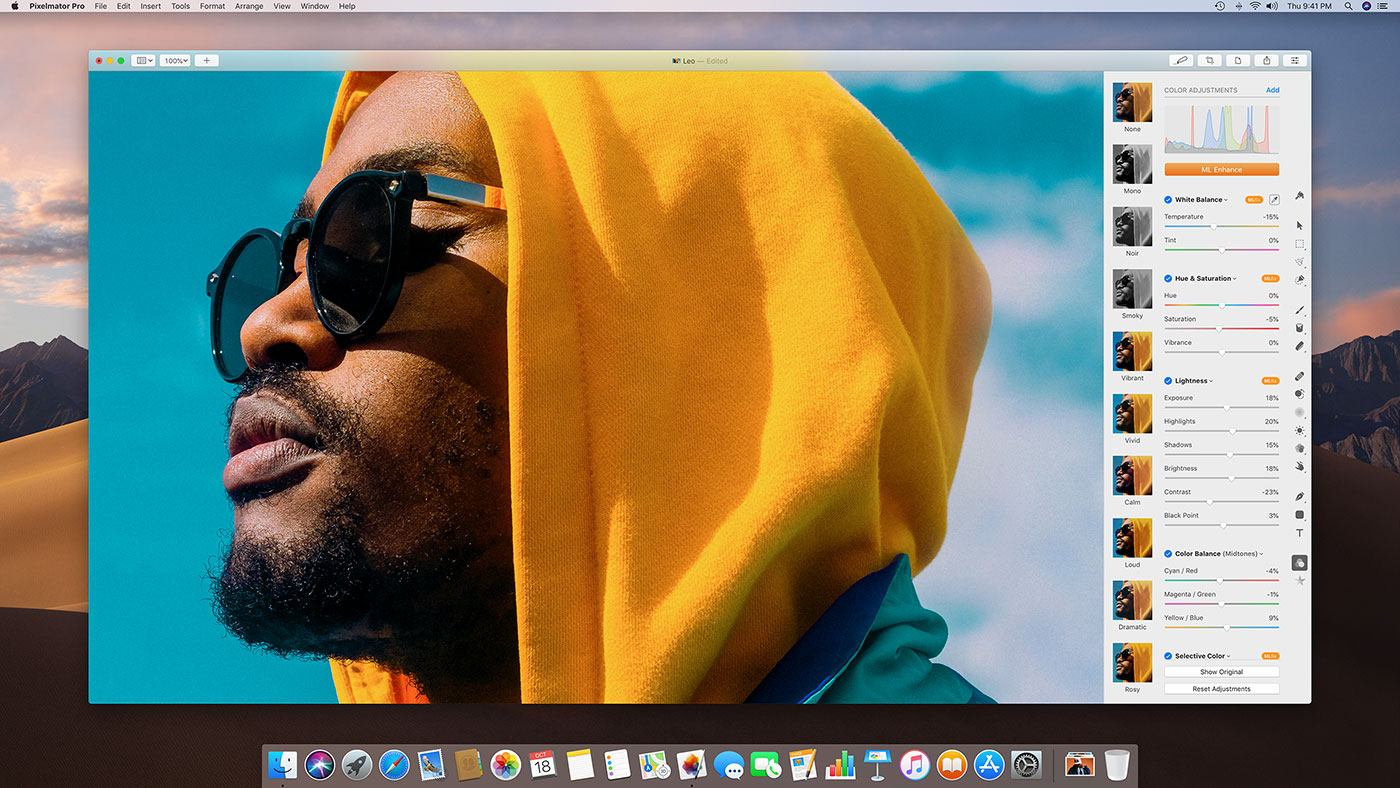
ML Enhance
The new ML Enhance feature lets you automatically enhance photos using a Core ML-powered machine learning algorithm trained on 20 million professional photos. The idea behind ML Enhance is to balance the exposure, correct white balance, and improve individual color ranges in a photo to give you the best starting point for making your own creative edits. All in all, ML Enhance intelligently fine-tunes a total of 37 color adjustments, so all you need to do is add your own finishing touches.
Batch processing via Automator
Automator support has been a pretty popular request over the past few months and Pixelmator Pro now has five powerful Automator actions for you to use. So you can make complex edits to many images at once without ever opening Pixelmator Pro!
What’s next
As ever, we’re always dreaming up what else to bring to Pixelmator Pro and we’re actually already working on the next few updates — we can’t wait to make Pixelmator Pro even better. For now, we really hope you love this update and if you have any comments or feedback, we’d love to hear it here, on Twitter and Facebook, via email, on the Mac App Store, and, well, pretty much anywhere else you might want to share it with us. As always, the update is free for existing users and it’s available for you to download from the Mac App Store today.
P.S. Pixelmator Pro is still on sale for another week (until Friday 26th), so if you haven’t bought it yet, now’s a great time.
Download now
The Pixelmator Team today released Pixelmator Pro 1.1 Monsoon, a massive update to the world’s most innovative image editing app for Mac. The update adds a modern way to easily prepare images for the web, brings machine learning-powered Auto Color Adjustments, support for the MacBook Pro Touch Bar, a new Slice tool, SVG support, and much more.
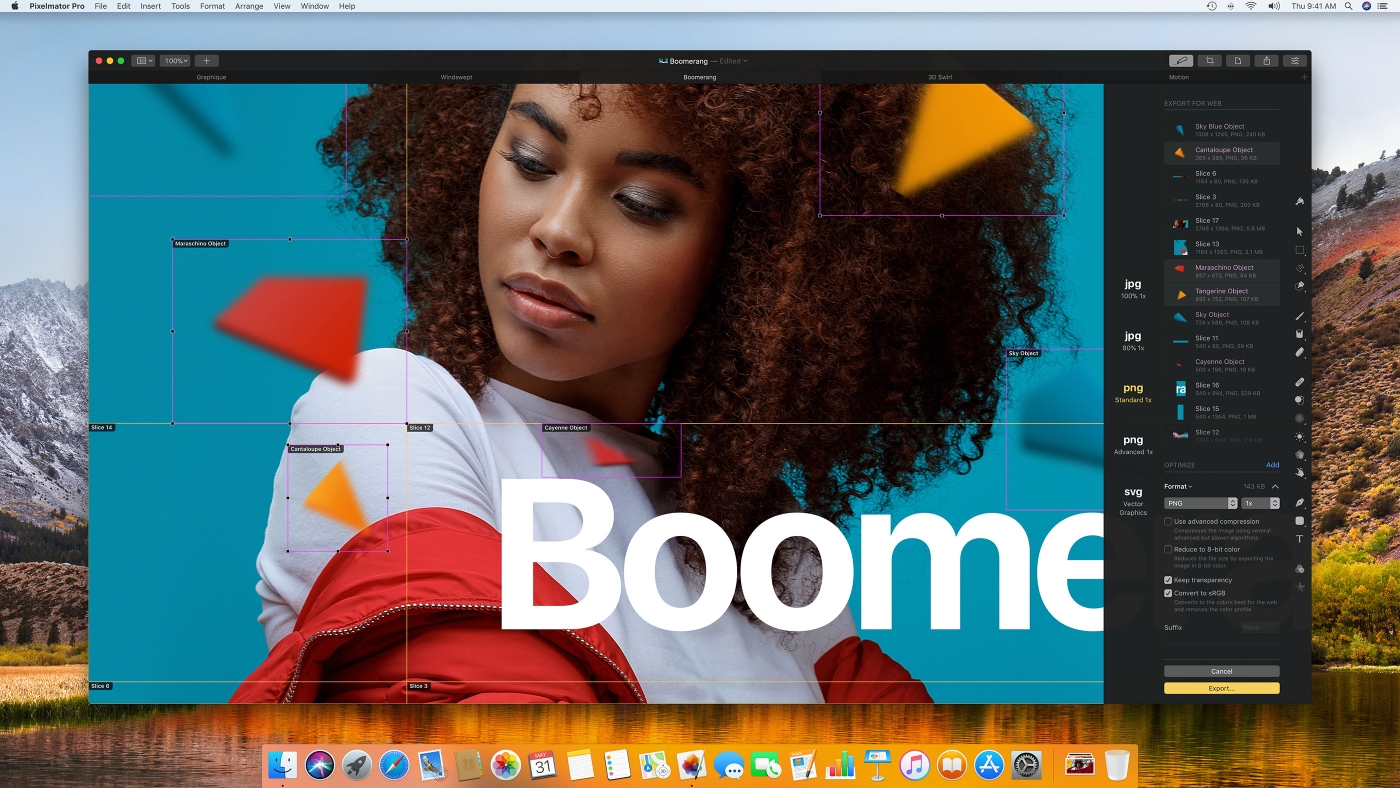
“Pixelmator Pro 1.1 Monsoon is an absolutely massive update with tons of great new features,” said Saulius Dailide, one of the founders of the Pixelmator Team. “With the innovative new Export for Web features, it’s now easier than ever to prepare and optimize images for the web. And Pixelmator Pro continues to push the boundaries of image editing with the new Auto Color Adjustments, which take advantage of the latest advances in machine learning and computer vision to automatically improve photos.”
Pixelmator Pro now gives you everything you need to prepare and optimize your images for the web. You can use advanced compression techniques to compress images to the smallest size possible without losing quality. Export presets let you quickly optimize images with your favorite settings. As you adjust any export settings, Pixelmator Pro displays a live preview of the optimized image right in the Pixelmator Pro window. Quick Export lets you instantly export a web-friendly image optimized with your most-used settings at any time. And the new Slice tool makes it much easier to prepare web designs by letting you divide entire designs into smaller images, optimizing each one separately.
With the new machine learning-powered Auto White Balance, Auto Lightness, and Auto Hue & Saturation adjustments, you can automatically perfect the colors of a photo with just a click. The machine learning algorithm was trained on millions of images to identify the contents of a photo, finding the best colors, lighting, and contrast to make every image stand out. Integrated via Core ML and powered by Metal, the Auto Color Adjustments deliver lightning fast performance and stunning quality.
Full support for the MacBook Pro Touch Bar gives you quick access to all your favorite tools and all kinds of useful options. You can apply color adjustment or effect presets, select colors for your brushes, and even share your image, all right from the Touch Bar. And whenever you switch tools, the Touch Bar automatically changes to put the most useful options at your fingertips, which makes using Pixelmator Pro simpler and easier than ever.
Pixelmator Pro 1.1 Monsoon includes many more incredible new features, including support for opening and exporting vector images in the SVG format, live previews when formatting text and adjusting layer blending options, a Select Color Range tool that lets you make selections of similarly colored areas in an image, support for exporting HEIF images, and much more.
The Pixelmator Team today unveiled Pixelmator Pro, a brand new Mac app that redefines image editing on the Mac, providing professional-grade editing tools in an incredibly intuitive and accessible design. Pixelmator Pro 1.0, codenamed Whirlwind, includes a modern single-window interface, nondestructive, GPU-powered image editing tools, machine learning-enhanced editing features, and more.
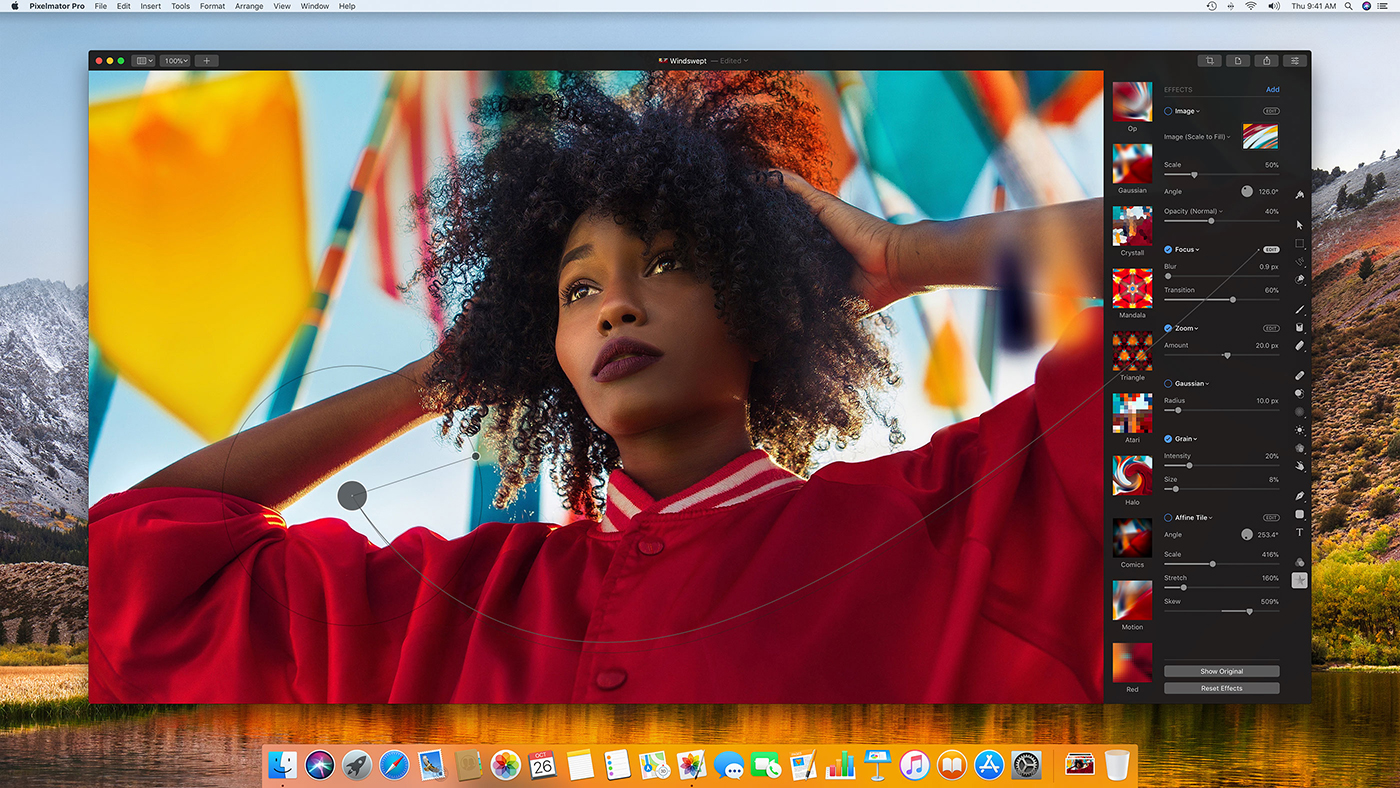
“Pixelmator Pro offers every tool you could ever need to create, edit, and enhance images on a Mac in a beautiful, user-centered interface,” said Saulius Dailide, one of the founders of the Pixelmator Team. “And with its GPU-powered, machine learning-enhanced tools, it’s truly one of the most advanced and innovative image editing apps on the planet.”
The modern, dark single-window interface of Pixelmator Pro has been created exclusively for working with images. Its streamlined, macOS-inspired design provides a completely native Mac app experience and is fully consistent with the look and feel of macOS. And a reimagined, user-centered workflow design makes the professional editing tools in Pixelmator Pro incredibly accessible, even to first-time users.
Completely nondestructive color adjustments, effects, styles, and layouting tools in Pixelmator Pro give users the freedom and flexibility to go back and modify or delete individual changes at any point in the editing workflow. Thanks to the new presets feature, you can create endless combinations of multiple adjustments, effects, or styles, save them to your favorites and reuse them in any of your images. Drag-and-drop sharing also makes it a breeze to share presets with others.
Pixelmator Pro pushes the boundaries of image editing, using breakthrough machine learning to deliver more intelligent editing tools and features. Integrated via the new, blazing fast Core ML framework, machine learning lets Pixelmator Pro detect and understand various features within images, bringing a number of groundbreaking advancements, such as jaw-droppingly accurate automatic layer naming, automatic horizon detection, stunningly realistic object removal, and intelligent quick selections.
Designed exclusively for the Mac, Pixelmator Pro uses the Mac graphics processor in tandem with the latest Mac graphics technologies, such as Metal 2, Core Image, and OpenGL, to deliver blistering fast, GPU-powered image editing. Built with Swift 4, Pixelmator Pro is a next-generation app that takes full advantage of the latest technological innovations in hardware and software.
The Pixelmator Team has also packed a wide range of other features and innovations into Pixelmator Pro, such as HEIF file format compatibility; full RAW support, including support for multiple RAW layers; superior support for Adobe Photoshop images; complete macOS integration via full support for iCloud, Versions, Tabs, Full Screen, Split View, Sharing, Permanent Undo, Touch Bar, Wide Color, and others; Metal 2-powered painting tools and dual texture brushes; powerful retouching, reshaping, selecting, type, shape and vector tools; and a lot more.
Pixelmator Pro is coming exclusively to the Mac App Store this fall.
Learn More