Rotate the image canvas
When retouching images, drawing, or painting, it can sometimes be useful to rotate the canvas to have a better reach of some trickier image areas or to achieve smoother brush strokes. Pixelmator Pro lets you rotate the entire canvas freely to any angle you want without changing layer orientation.
Freely rotate the canvas
Do one of the following:
- Use the standard rotate Multi-Touch gesture — move two fingers around each other to rotate.
- Press and hold + on your keyboard and slide two fingers on your Multi-Touch trackpad or scroll.
Use the canvas rotation controls (shown below).
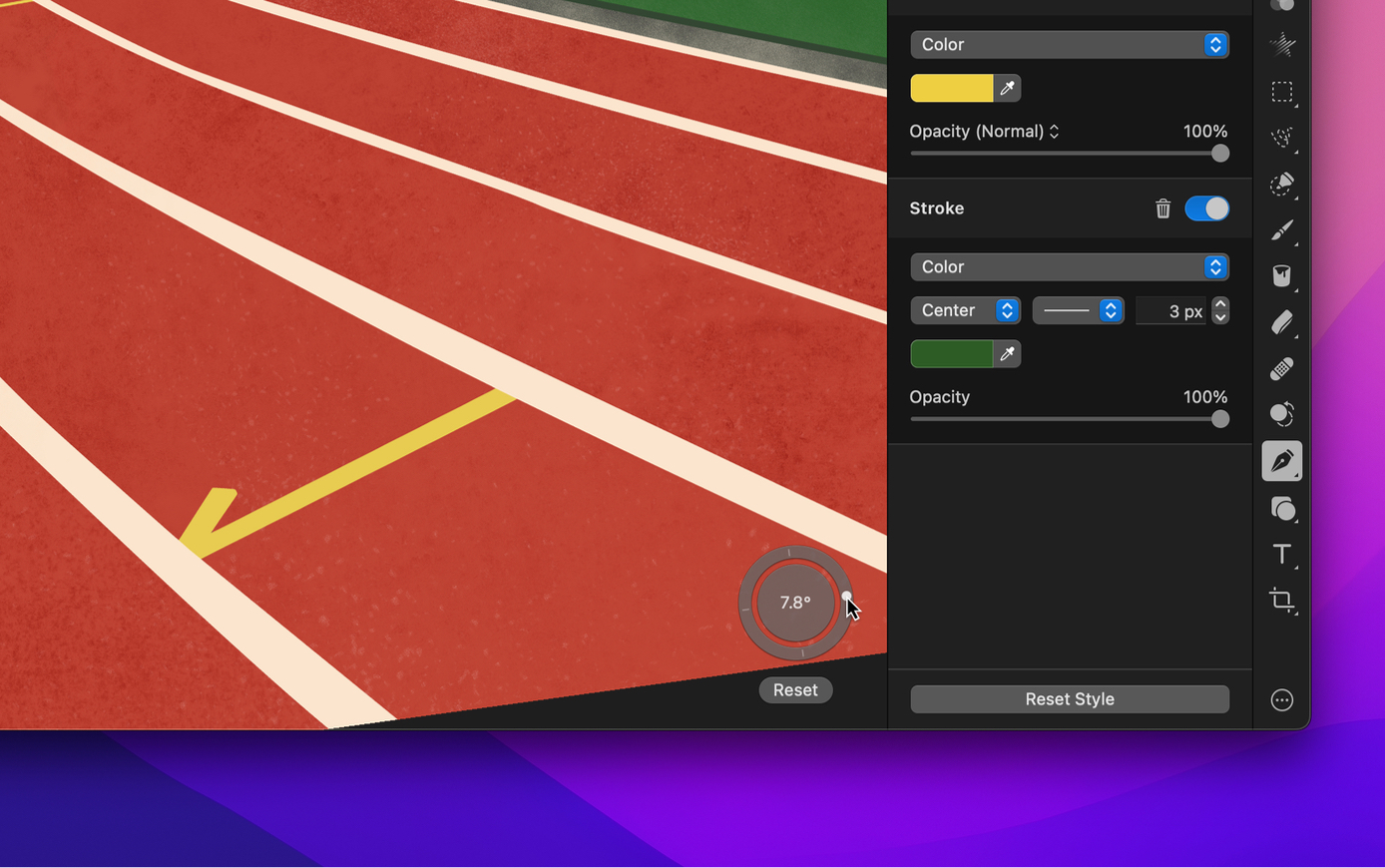
Choose View > Canvas Rotation > Always Show Controls (from the View menu at the top of your screen) to reveal the canvas rotation controls or Always Hide Controls to hide them. If you'd like to see the controls only when the canvas is rotated, choose Automatically Show Controls.
To rotate canvas at increments of 15°, press and hold the key while rotating.
Tip: To enter a specific rotation angle, click the angle field in the canvas rotation wheel and enter the desired value.
To reset the canvas to its original orientation, click Reset below the canvas rotation wheel or choose View > Canvas Rotation > Reset Canvas Rotation (from the View menu at the top of your screen).
