Straighten photos
If you've unintentionally taken a photo at an angle, you can use Straighten to straighten it.
To straighten photos taken at an angle:
Choose the Crop tool by doing one of the following:
- Tap
 in the toolbar at the top of the screen.
in the toolbar at the top of the screen. - Press on your keyboard.
- Tap
If a different crop mode is selected, tap the crop mode button and choose Straighten.
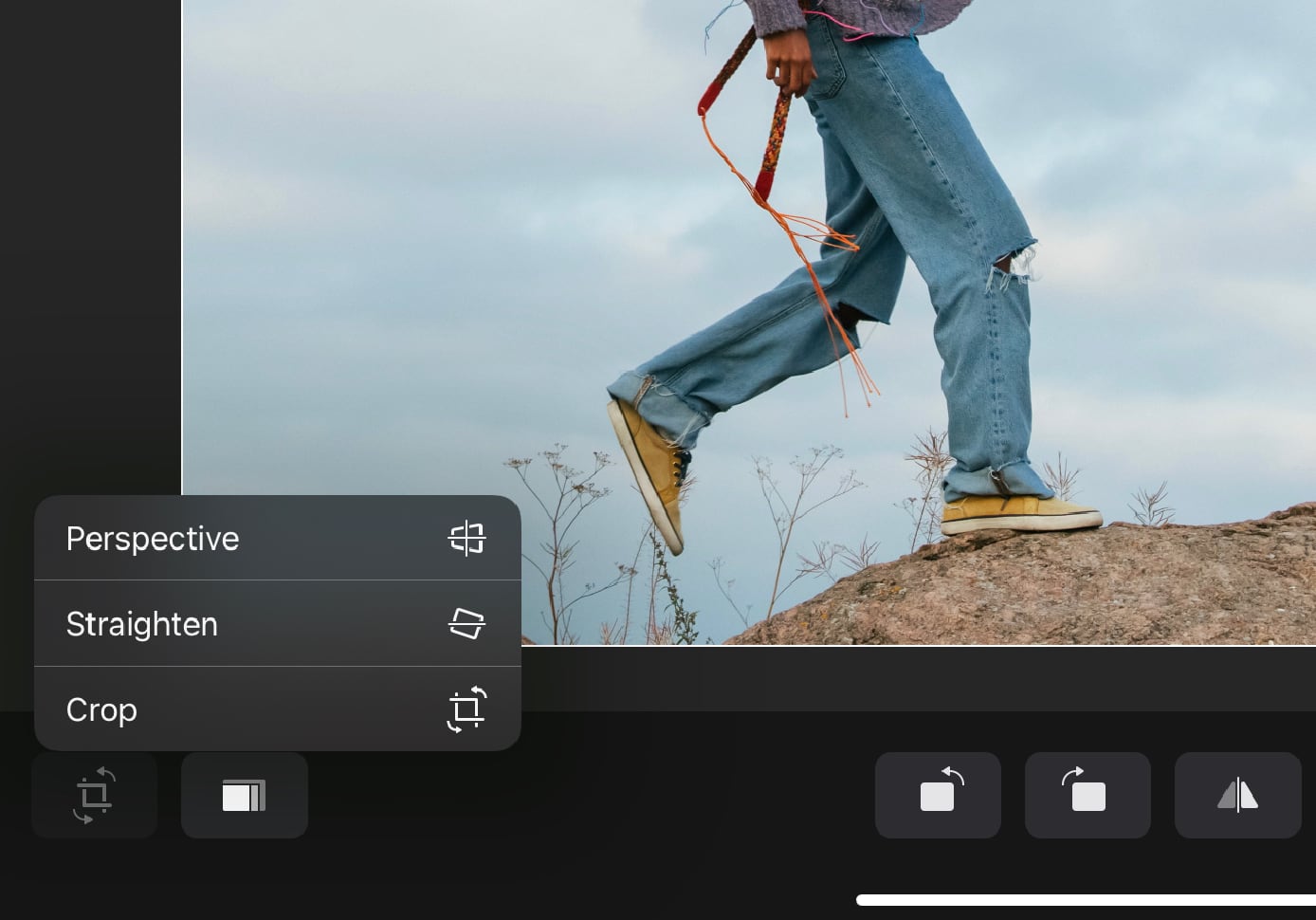
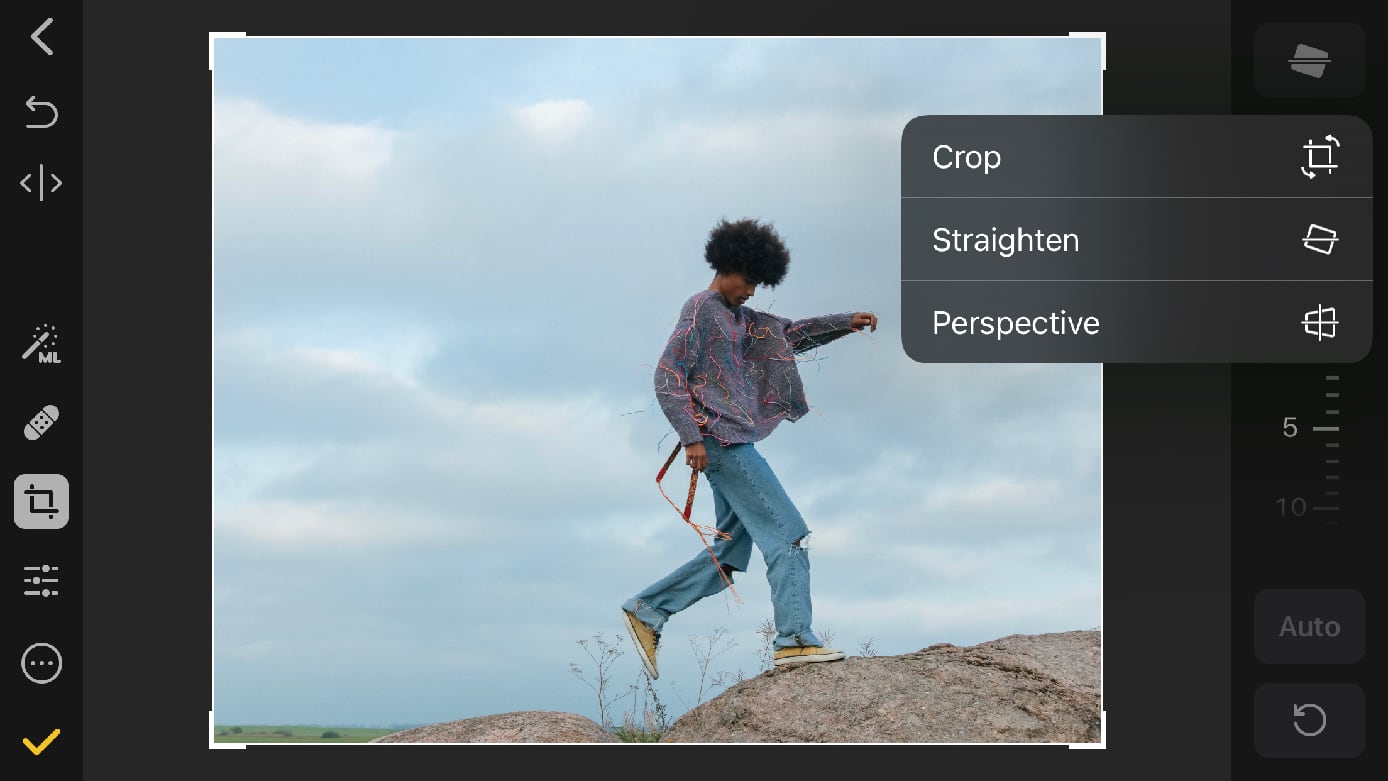
Use the tilt wheel to choose a precise angle at which you want to tilt your photo.
Tap Reset at the bottom of the screen to reset the angle of the photo.
Tip: You can tap
![]() in the toolbar to turn on a grid. You can use it to straighten the photo more precisely.
in the toolbar to turn on a grid. You can use it to straighten the photo more precisely.
To automatically straighten a photo:
Choose the Crop tool by doing one of the following:
- Tap
 in the toolbar.
in the toolbar. - Press on your keyboard.
- Tap
If a different crop mode is selected, tap the crop mode button and choose Straighten.
Tap Auto in the Straighten tool options.
Tap Reset at the bottom of the screen to reset the angle of the photo.