Hello,
I am not able to use blend modes when i draw two shapes partially overlapping. For example two squares.
I then go to the upper shape and set blend mode I find in the fill shape options to 'multiply' for example but nothing happens for this mode and for all the others.
If I use instead the blend mode at layer level it works.
The question is: because each time I draw a shape it goes to its own layer, how is it supposed to work the blend mode as a property of the fill option in the shape?
I hope I explained the issue because it's quite simple use case. Otherwise I will send a picture.
thanks
andrea
blend modes in the fill shape between two overlapping shapes
2022-10-11 18:54:41
2022-10-11 21:29:41
I´m not able to recreate the issue. Works here as expected so far:
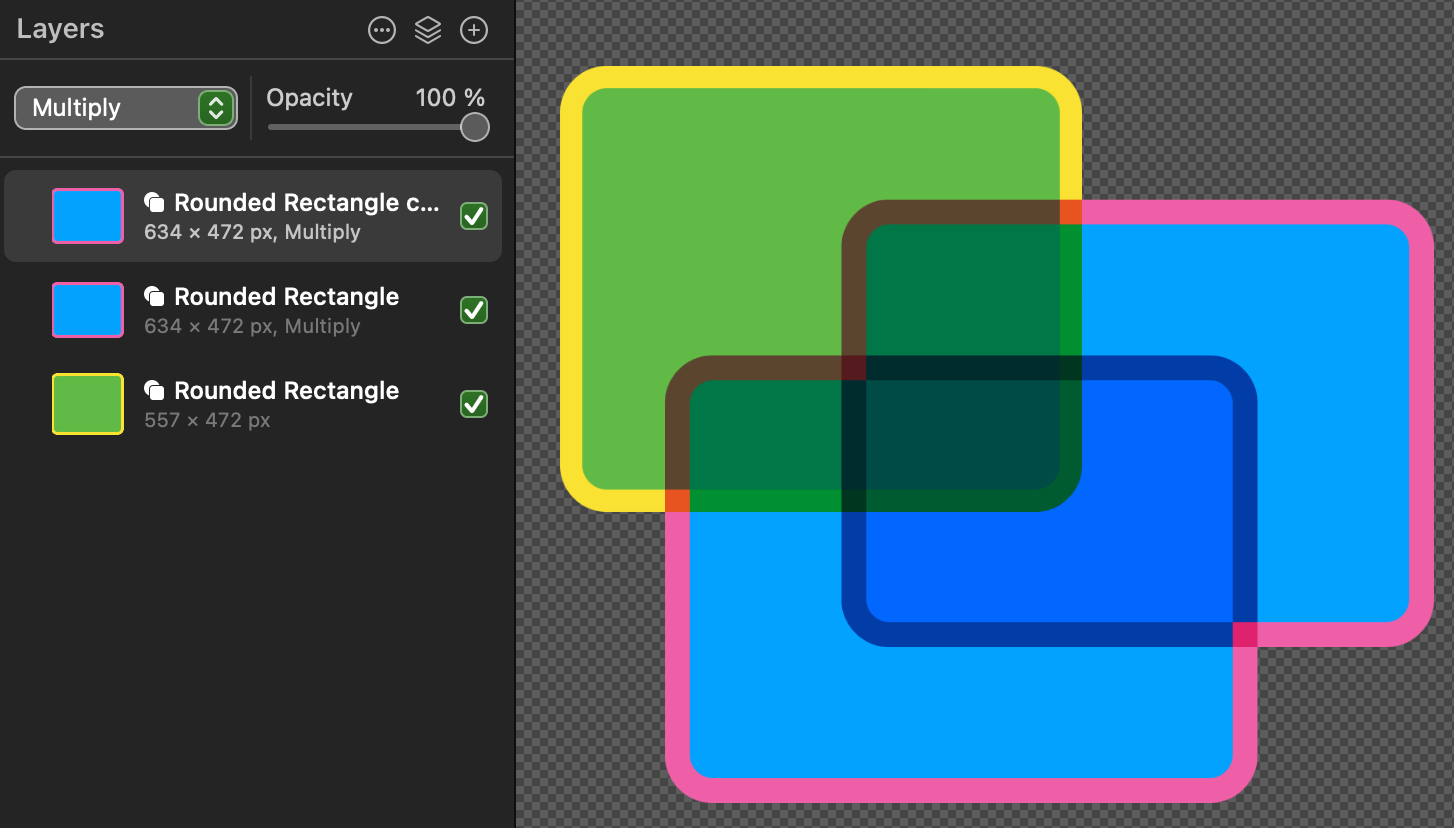
2022-10-11 22:35:52
Hi, thanks for your reply, but I well see in your example that it works when you use blend modes from the layers. Ok fine, but why there is also the possibility to use blend modes from the FILL options?
I am not able to understand how to use that feature there and why is there. Just FYI I know what blend modes are, but I don't know to how activate it from the fill option.
To recreate:
1. Blank document
2. From shapes draw any two shapes overlapping, press S
3. You should have opened the part where you can choose fill, stroke, inner shadow, ...etc
4. Now choose fill ( ON ) to Color both squares
5. Looking at the Fill options, below the color picker and near the opacity slider, there is the blend mode selector
It's there for some reason but I don't know how to use it because I don't see any effect.
I am not able to understand how to use that feature there and why is there. Just FYI I know what blend modes are, but I don't know to how activate it from the fill option.
To recreate:
1. Blank document
2. From shapes draw any two shapes overlapping, press S
3. You should have opened the part where you can choose fill, stroke, inner shadow, ...etc
4. Now choose fill ( ON ) to Color both squares
5. Looking at the Fill options, below the color picker and near the opacity slider, there is the blend mode selector
It's there for some reason but I don't know how to use it because I don't see any effect.
2022-10-11 22:46:41
I don´t see any reason why this shouldn´t work:
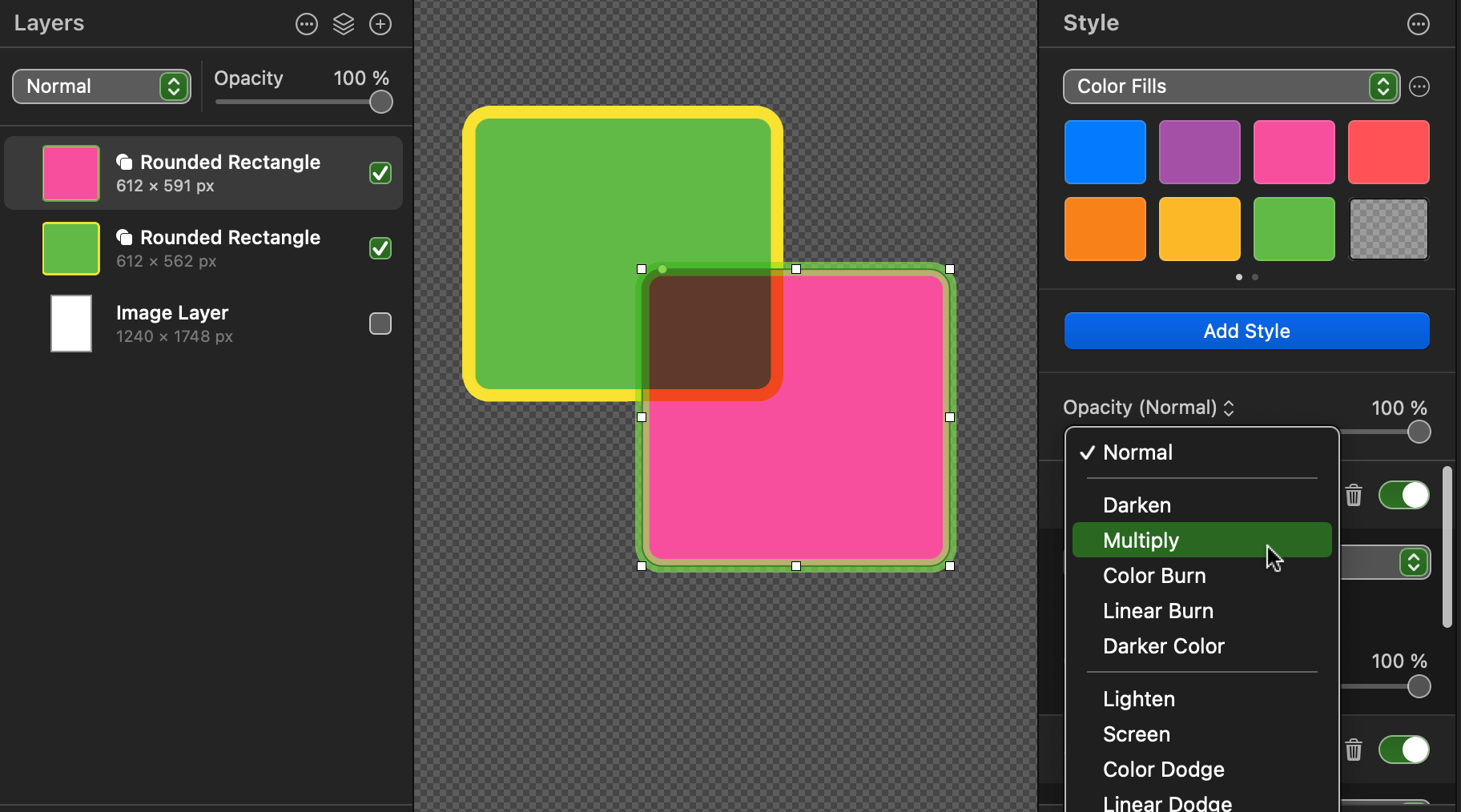
2022-10-12 09:32:23
I created a video of what happens to me (version 3.0.1, big sur) in this public link https://www.dropbox.com/s/o14dx4uxknrop ... 4.mov?dl=0
I am sure I am doing something wrong but ... I can't see it.
I am sure I am doing something wrong but ... I can't see it.
2022-10-12 10:37:58
I have to admit that it seems like a concept contradiction. Same specs here.
https://postimg.cc/HJ1fqBmT
https://postimg.cc/HJ1fqBmT
2022-10-12 20:56:59
Thanks EllenM, actually it looks like the position of the "mode" control is wrong in the FILL area or I don't know why is there, but maybe someone can review that for future fix. 
2022-10-13 16:19:25
When I use either the left "blend mode" or the right "fill opacity" (blending) setting it sets both to, for example, "Multiply". Like you, I don't know why opacity has a blend mode capability - not rational, but it works.
macOS Monterey, Version 12.6, Mac Studio (2022), Chip Apple M1 Max, Memory 32 GB
Pixelmator Pro, Version 3.0.1 Muse
macOS Monterey, Version 12.6, Mac Studio (2022), Chip Apple M1 Max, Memory 32 GB
Pixelmator Pro, Version 3.0.1 Muse
2022-10-18 12:56:27
Hey everyone. This is expected behavior, though perhaps the layout of the Opacity sliders is something we can take a look at in the future to improve ease of use.
The Opacity slider you see at the very top of the Style tool options controls the opacity and blend mode of the overall layer - the same as adjusting these settings in the Layers pane.
The Opacity slider you see under the Fill layer style, on the other hand, controls the opacity and blend mode of that particular layer style. This setting only interacts with other layer styles, and not other layers in your project. To get a better understanding of how this works, try adding multiple different Fill styles to the same layer and changing their blend modes. You will see the fill itself get altered, but not any other overlapping layers. Hope this makes sense!
Oh, and by the way, the same blend mode setting is also available in the Inner Shadow layer style, and works the same way.
The Opacity slider you see at the very top of the Style tool options controls the opacity and blend mode of the overall layer - the same as adjusting these settings in the Layers pane.
The Opacity slider you see under the Fill layer style, on the other hand, controls the opacity and blend mode of that particular layer style. This setting only interacts with other layer styles, and not other layers in your project. To get a better understanding of how this works, try adding multiple different Fill styles to the same layer and changing their blend modes. You will see the fill itself get altered, but not any other overlapping layers. Hope this makes sense!
Oh, and by the way, the same blend mode setting is also available in the Inner Shadow layer style, and works the same way.
2022-10-19 15:48:40
Hi Simonasd, thanks for your reply. Actually following your mail I was able to make that blend mode control within the fill style work. But I cannot think to a use case where adding 2 or more fill styles to the same shape in a single layer can be useful (regardless of the blending mode). They are on top of each other and because you are constrained by the fact you only have one shape per layer I don't see a use case for that. But if you have a use case I am not considering a tutorial would be great to learn.
Also I'm not sure if exporting this thing to SVG the result works as expected.
Also I'm not sure if exporting this thing to SVG the result works as expected.
2022-10-20 08:12:54
Still no luck to enable Blend modes at Opacity property:
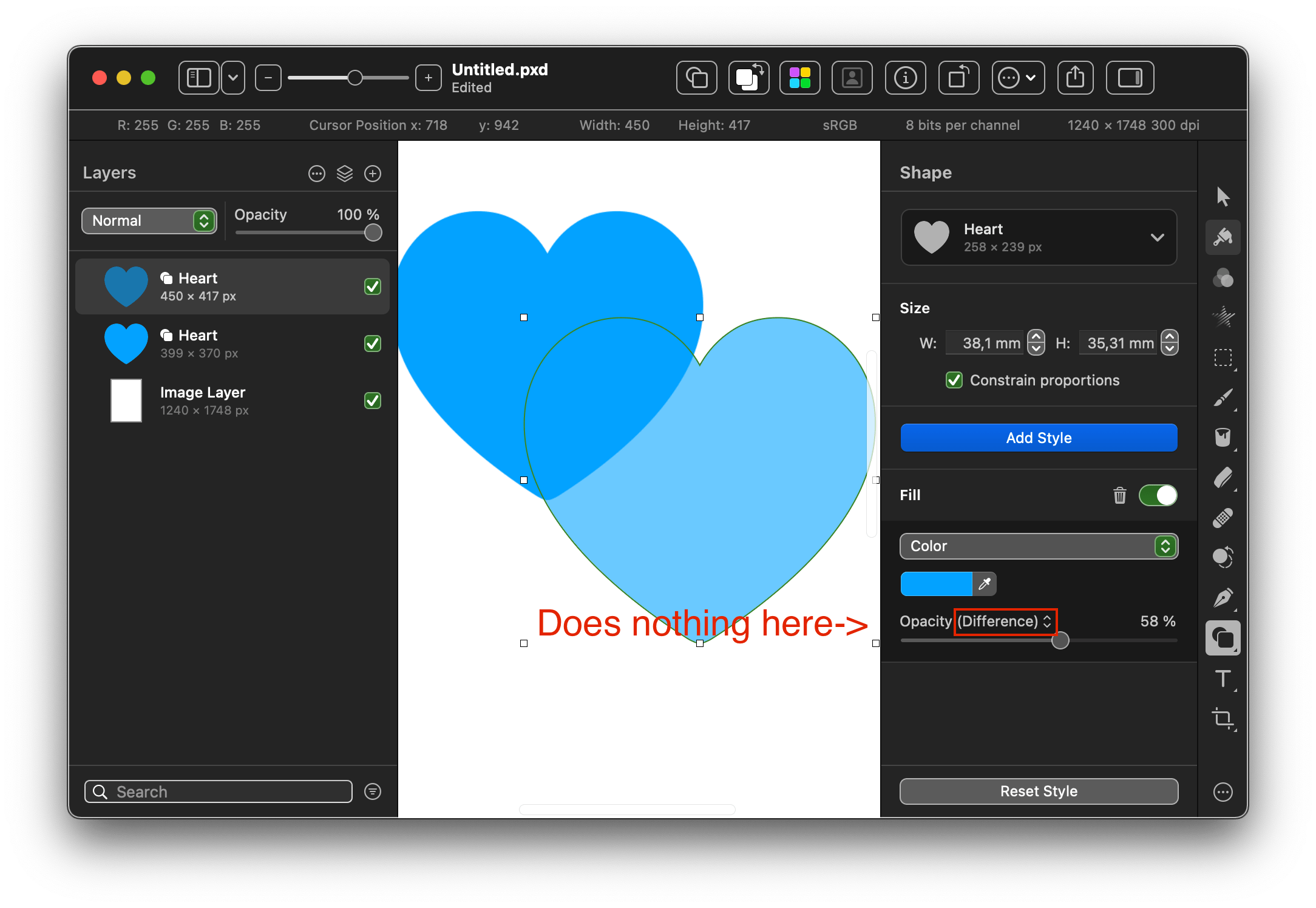
2022-10-20 09:58:45
Ellen, it doesnt' work that way because you have two layers.
do this instead:
- in a single layer draw a shape (whatever)
- in the shape style corresponding to that layer you should have tipically the FILL option set to a color (blue for example)
- now in the same section click, "add a new style" and choose FILL again so you now have 2 FILL Styles and set that to another color (red for example) or even a gradient . here you can see that changing the blend mode here that is effective on the fill style below .
Assuming this the way, I still do not understand when this option should be usefull... I mean: the shape is one and whatever you do on the FILL on top you could do it in the FILL below ...
I wait for any suggestion on how this can be used...otherwise I would delete it from code and I'd focus on other missing features that for sure would be more usefull.
do this instead:
- in a single layer draw a shape (whatever)
- in the shape style corresponding to that layer you should have tipically the FILL option set to a color (blue for example)
- now in the same section click, "add a new style" and choose FILL again so you now have 2 FILL Styles and set that to another color (red for example) or even a gradient . here you can see that changing the blend mode here that is effective on the fill style below .
Assuming this the way, I still do not understand when this option should be usefull... I mean: the shape is one and whatever you do on the FILL on top you could do it in the FILL below ...
I wait for any suggestion on how this can be used...otherwise I would delete it from code and I'd focus on other missing features that for sure would be more usefull.
2022-10-20 10:16:45
Thanks. Yes - it kinda works the way you´re describing - although never in my life I´d see a use-case for this in a common workflow nor would have figured that one out on my own... 
On the other hand having multiple strokes per shape is a very welcomed feature I use often.
On the other hand having multiple strokes per shape is a very welcomed feature I use often.
2022-12-02 12:13:07
I wait for any suggestion on how this can be used...otherwise I would delete it from code and I'd focus on other missing features that for sure would be more usefull. vidmate.app stream videos