Clone tool: My clone tool will not clone a selection. I have a Mac OS operating system and wonder if that is causing
2018-05-30 19:58:39
I have a Mac OS operating system and wonder if that is causing the issue.
2018-05-30 22:12:27
Whoa there, @desperation. That's a long subject line. And we're all macOS users here as Pixelmator Pro is a Mac-only product.
With that out of the way, I don't work for Pixelmator but am happy to help if I can.
Let's start with the basics. What version of macOS and Pixelmator Pro are you using?
And, if you try the following:
Create a new image.
Using the paint tool, draw a blob.
Select the clone tool and check that opacity is at 100%.
Using the clone tool, option-click on the blob then click and drag somewhere else on the canvas.
Do you get a clone copy as below? Or something else?
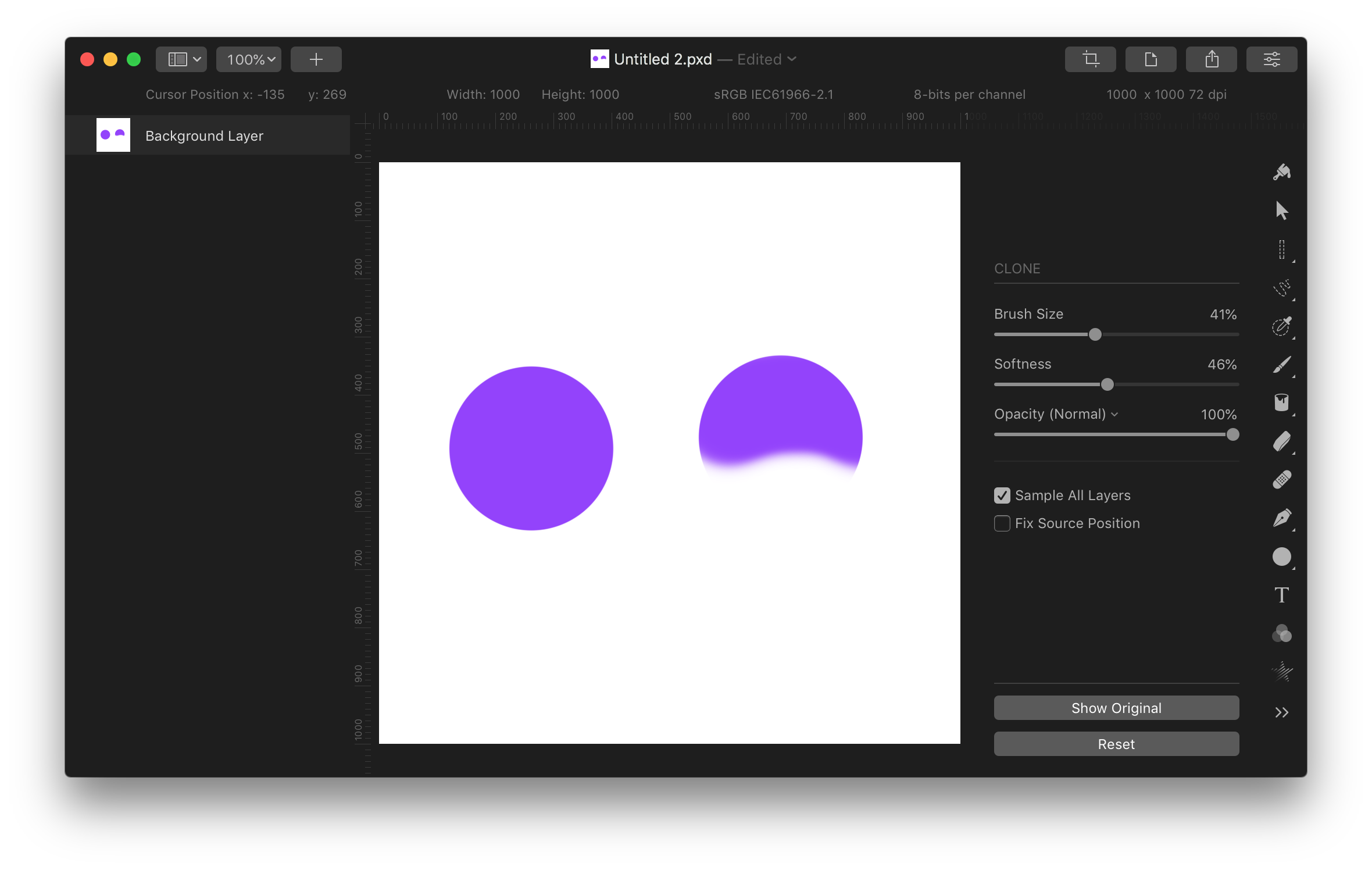
With that out of the way, I don't work for Pixelmator but am happy to help if I can.
Let's start with the basics. What version of macOS and Pixelmator Pro are you using?
And, if you try the following:
Create a new image.
Using the paint tool, draw a blob.
Select the clone tool and check that opacity is at 100%.
Using the clone tool, option-click on the blob then click and drag somewhere else on the canvas.
Do you get a clone copy as below? Or something else?
2018-05-31 18:55:48
No, I did not get a clone following the instruction above. My Mac OS High Sierra is Version 10.13..4. And Pixelmator is Version 3.7 Mount Whitney 71005.
Please! Help!
Please! Help!
2018-05-31 20:12:28
So you're on Pixelmator not Pixelmator Pro, but the instructions should be pretty much the same. You're on the latest version of Pixelmator and macOS, which is good.
So, if I do the following on Pixelmator, I get the result below:
Create a new image (I filled it with white but that's not important).
Using the Brush tool, draw a blob.
Select the Clone Stamp, check that the blending mode is Normal and check that opacity is at 100%.
Using the Clone Stamp tool, option-click on the blob then click and drag somewhere else on the canvas.
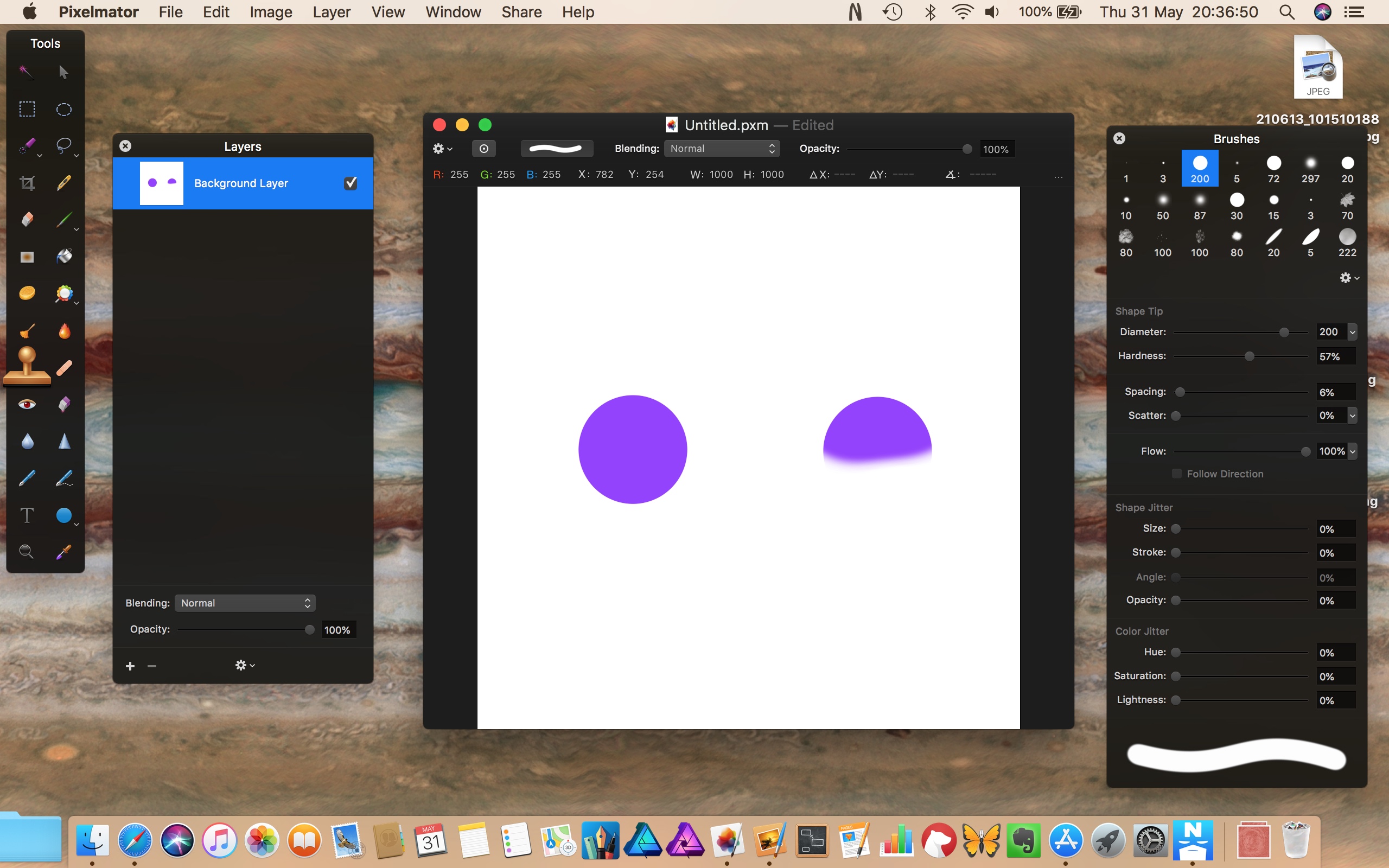
Can you upload a screen-grab of what you get instead? You may need to compress it as a jpeg to get it to upload here as the image above was too big as a png.
So, if I do the following on Pixelmator, I get the result below:
Create a new image (I filled it with white but that's not important).
Using the Brush tool, draw a blob.
Select the Clone Stamp, check that the blending mode is Normal and check that opacity is at 100%.
Using the Clone Stamp tool, option-click on the blob then click and drag somewhere else on the canvas.
Can you upload a screen-grab of what you get instead? You may need to compress it as a jpeg to get it to upload here as the image above was too big as a png.
2018-06-01 01:59:15
I cannot leave an impression at all. I can transport a clone to a new spot but not deposit it, so there is nothing to take a picture of..
A short time has lapsed.
I have changed blending percentages and NOW have solved the problem -- to my amazement!
I am VERY VERY grateful for your help and can't thank you enough1
A short time has lapsed.
I have changed blending percentages and NOW have solved the problem -- to my amazement!
I am VERY VERY grateful for your help and can't thank you enough1
2022-07-18 19:42:48
Hello all,
I'm not sure if I'm supposed to start a new thread, but I have the same issue. The clone tool does absolutely nothing. It looks at first as if it would, it does grab the selection, but when I want to drop it in place, nothing happens.
I work on a MacBook Air (2020);
1.1 GHz Quad-Core Intel Core i5;
Intel Iris Plus Graphics 1536 MB
MacOS Monterey 12.4
Pixelmator Pro, which I open from within Photos,
If I try to open PM on the desktop, my MacBook crashes... It clearly can't handle both options.
So I've followed the previous advice, and looked for the blending tool, but under the paintbrush there is no such choice.
The only blending tool I can find is in the menu under layers, under Viewing option, and there it gives me the choice of Blending on top or on the bottom. I have tried both selections, and neither makes a difference. Plus, it's not clear to me what top and bottom means anyway.
my Pixelmator does not have a toolbar on top. I have the layers on the left and tools on the right of my image, which is the default. And nowhere in the tool menu can I find a blending tool with percentages.
Help/Search doesn't bring up anything either if I enter blending.
It's very frustrating. Can anyone help?
Should I start a new thread?
I'm not sure if I'm supposed to start a new thread, but I have the same issue. The clone tool does absolutely nothing. It looks at first as if it would, it does grab the selection, but when I want to drop it in place, nothing happens.
I work on a MacBook Air (2020);
1.1 GHz Quad-Core Intel Core i5;
Intel Iris Plus Graphics 1536 MB
MacOS Monterey 12.4
Pixelmator Pro, which I open from within Photos,
If I try to open PM on the desktop, my MacBook crashes... It clearly can't handle both options.
So I've followed the previous advice, and looked for the blending tool, but under the paintbrush there is no such choice.
The only blending tool I can find is in the menu under layers, under Viewing option, and there it gives me the choice of Blending on top or on the bottom. I have tried both selections, and neither makes a difference. Plus, it's not clear to me what top and bottom means anyway.
my Pixelmator does not have a toolbar on top. I have the layers on the left and tools on the right of my image, which is the default. And nowhere in the tool menu can I find a blending tool with percentages.
Help/Search doesn't bring up anything either if I enter blending.
It's very frustrating. Can anyone help?
Should I start a new thread?
2022-08-03 17:36:30
Hi there Pippapix! First of all, to get this out of the way - the reason you don't see a toolbar is because you're using Pixelmator Pro as a Photos extension, in which case the Photos toolbar replaces the Pixelmator Pro toolbar. This shouldn't be an issue in this case, however.
Regarding the Clone tool issue, make sure that the correct layer you want to clone from is selected, and that in the Clone tool options pane, the blend mode is set to normal, like this:
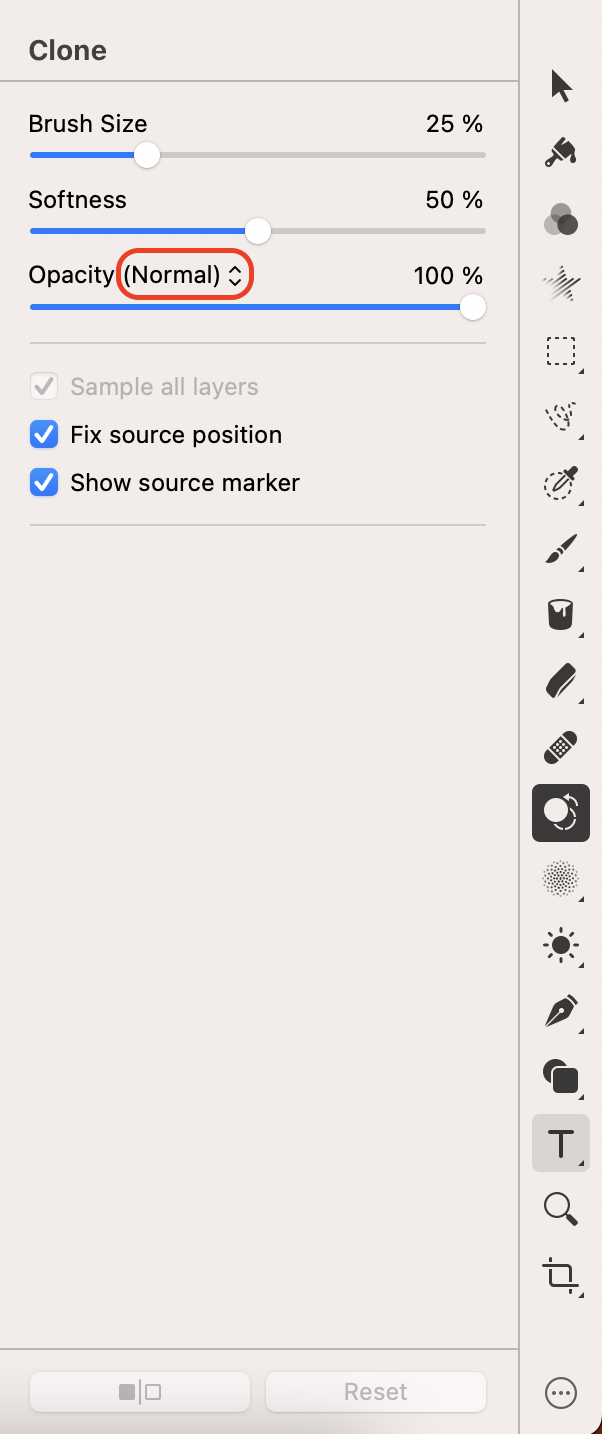
Regarding the Clone tool issue, make sure that the correct layer you want to clone from is selected, and that in the Clone tool options pane, the blend mode is set to normal, like this:
2023-01-16 10:44:55
I have a similar problem but the clone tool leaves only a faint image of the part cloned. I have both the clone opacity and image set to 100%
2023-01-19 08:51:25
Blend mode is set to normal for everything. In order to get an opaque clone I have to click several times on the image.
2023-01-20 09:39:03
Cloned image with one click and three clicks.
