Crop presets
Use the Photomator Crop presets to resize the crop box freely, select from the available aspect ratios, or create a new crop preset by entering a custom aspect ratio. You can manage the Crop presets freely — add new custom ones or remove the ones you no longer use.
Apply a crop preset:
Choose the Crop tool by doing one of the following:
- Tap
 in the toolbar at the top of the screen.
in the toolbar at the top of the screen. - Press on your keyboard.
- Tap
If a different crop mode is selected, tap the crop mode button and choose Crop.
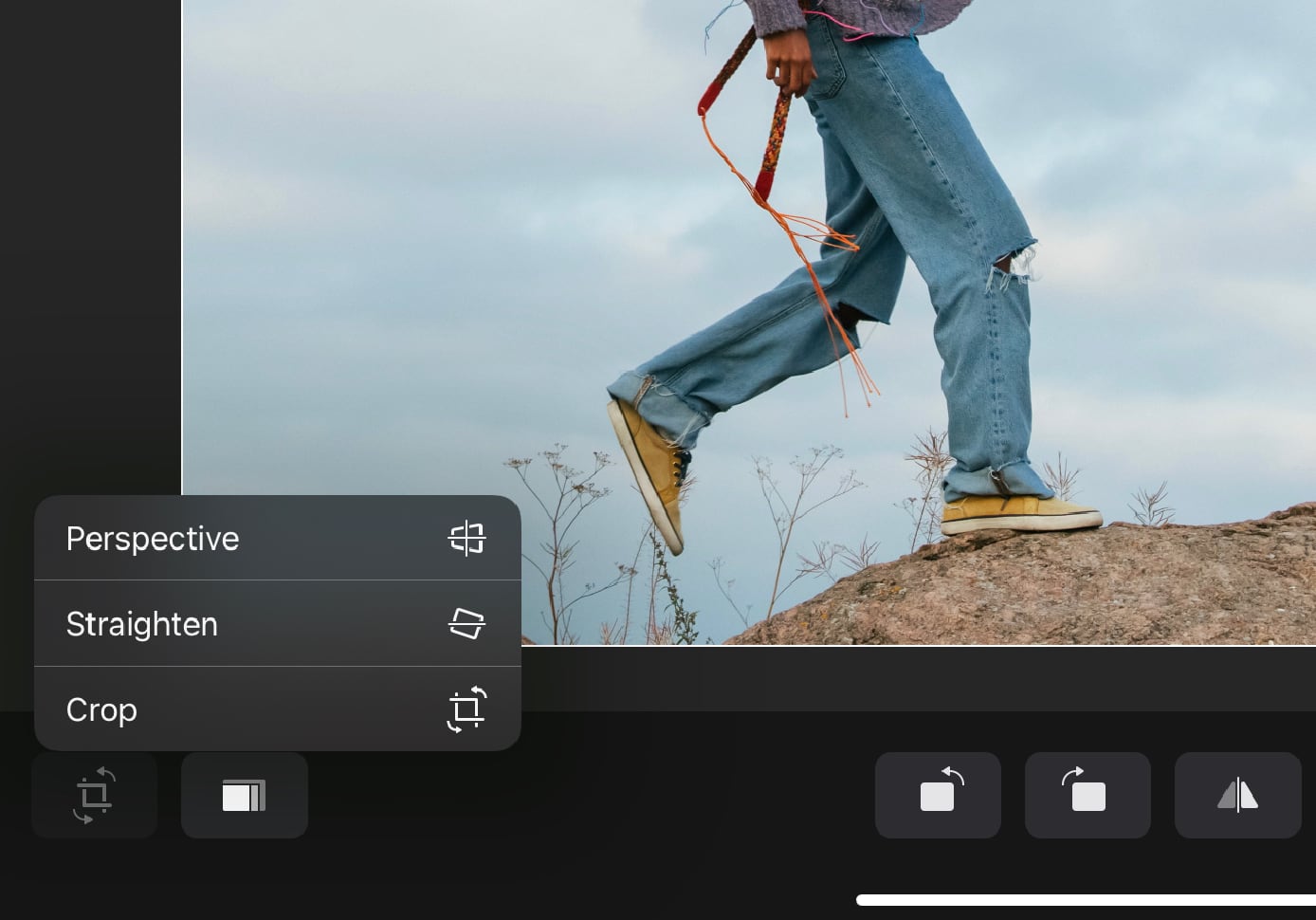
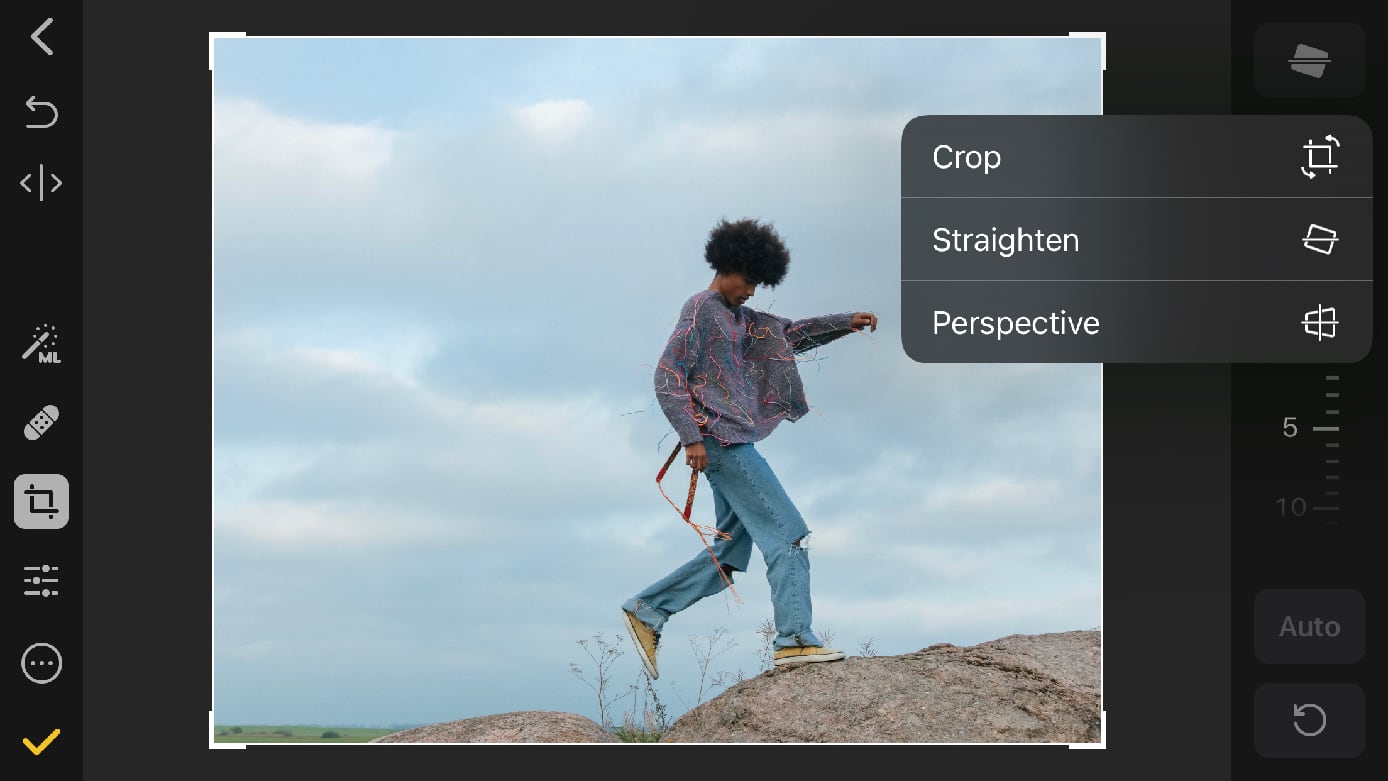
To view presets, tap
 at the bottom of the screen or press on your keyboard.
at the bottom of the screen or press on your keyboard.Do any of the following:
To resize the crop box freely: In the Presets bar tap None, then drag the crop box handles to adjust it.
To crop a photo to a set aspect ratio: Scroll the Presets bar and tap any of the available presets to crop your photo to a specific aspect ratio.
To crop a photo to a custom aspect ratio: Scroll to the end of the Presets bar to find a Custom preset. Tap it to enter a custom crop aspect ratio and tap Add to save it.
Choose the Crop tool by doing one of the following:
- Tap
 in the toolbar at the top of the screen.
in the toolbar at the top of the screen. - Press on your keyboard.
- Tap
If a different crop mode is selected, tap the crop mode button and choose Crop.
To view presets, tap
 at the bottom of the screen or press on your keyboard.
at the bottom of the screen or press on your keyboard.Touch and hold the preset that you'd like to rename and tap Rename.
Enter a new name for your preset and tap Rename or press the on your keyboard to confirm.
Choose the Crop tool by doing one of the following:
- Tap
 in the toolbar at the top of the screen.
in the toolbar at the top of the screen. - Press on your keyboard.
- Tap
If a different crop mode is selected, tap the crop mode button and choose Crop.
To view presets, tap
 at the bottom of the screen or press on your keyboard.
at the bottom of the screen or press on your keyboard.Touch and hold the preset that you'd like to delete and tap Delete.
Tap Delete again to confirm.
If you use some of the crop presets more often than others, you may want to rearrange them for quicker access.
Choose the Crop tool by doing one of the following:
- Tap
 in the toolbar at the top of the screen.
in the toolbar at the top of the screen. - Press on your keyboard.
- Tap
If a different crop mode is selected, tap the crop mode button and choose Crop.
Touch and hold a crop preset until it starts to hover and drag it to the desired place in the Presets bar.