Hi,
I am new to pixelmator Pro
The website (https://www.pixelmator.com/pro/styles/) says that I can fill with colors, gradients and patterns.
However whenever I add a fill style, I only see the options for color and gradient.
So how do I fill a layer with a pattern?
eg. if I add a circle shape and want to fill it with a pattern, how do I do that? I had expected to see "pattern" in the drop down in the styles, but Its not there.
Style Fill with pattern
2019-12-24 05:34:31
2019-12-24 08:55:01
Hi charlieS, it doesn't answer your question why you can't choose "pattern" from fill style but you can fill shapes or layers with a pattern by clicking on "Effects" on the right side (tool panel) then Add > Fill > Pattern.
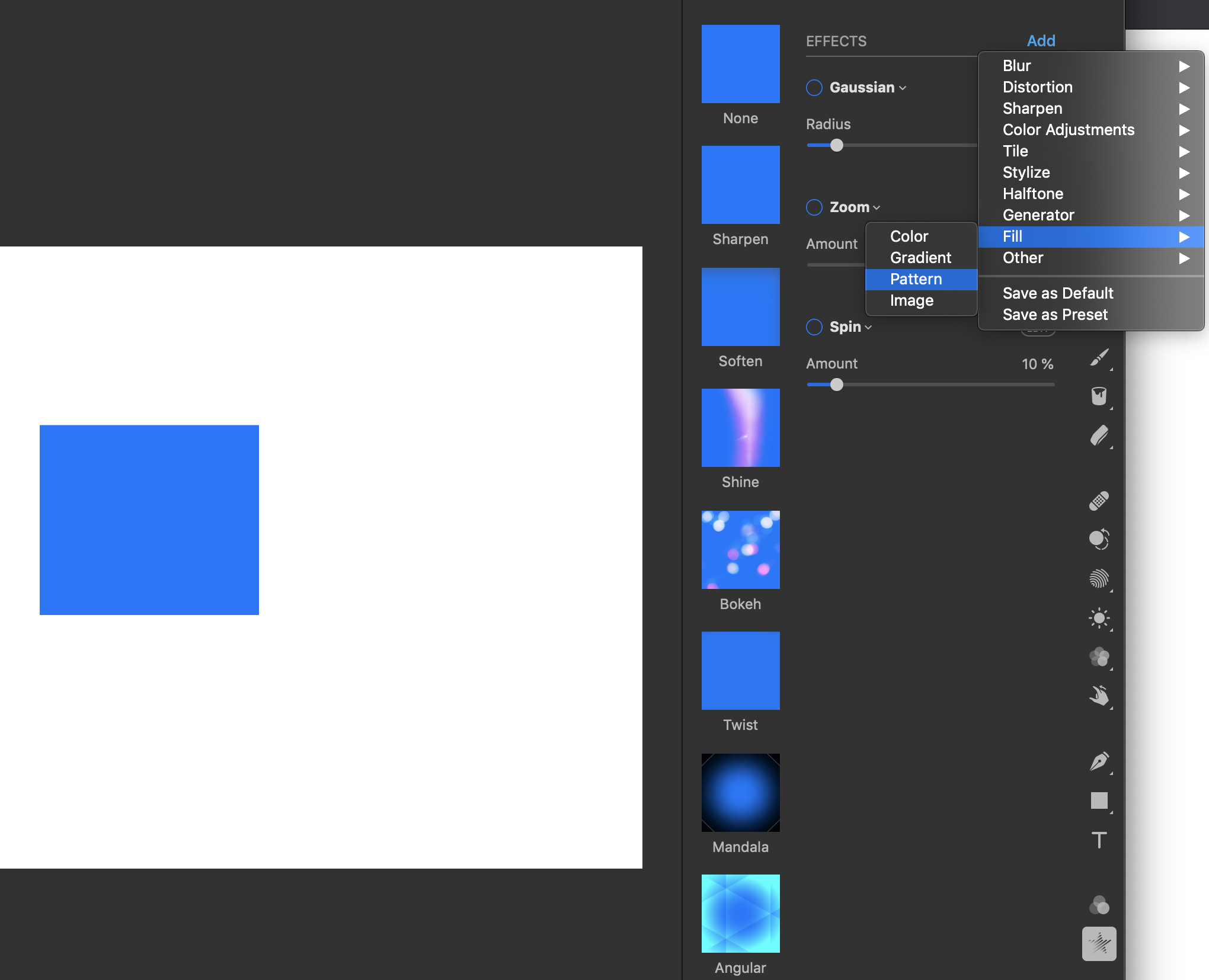
Then you can choose the pattern you want by clicking on Image which will open Finder on your Mac.
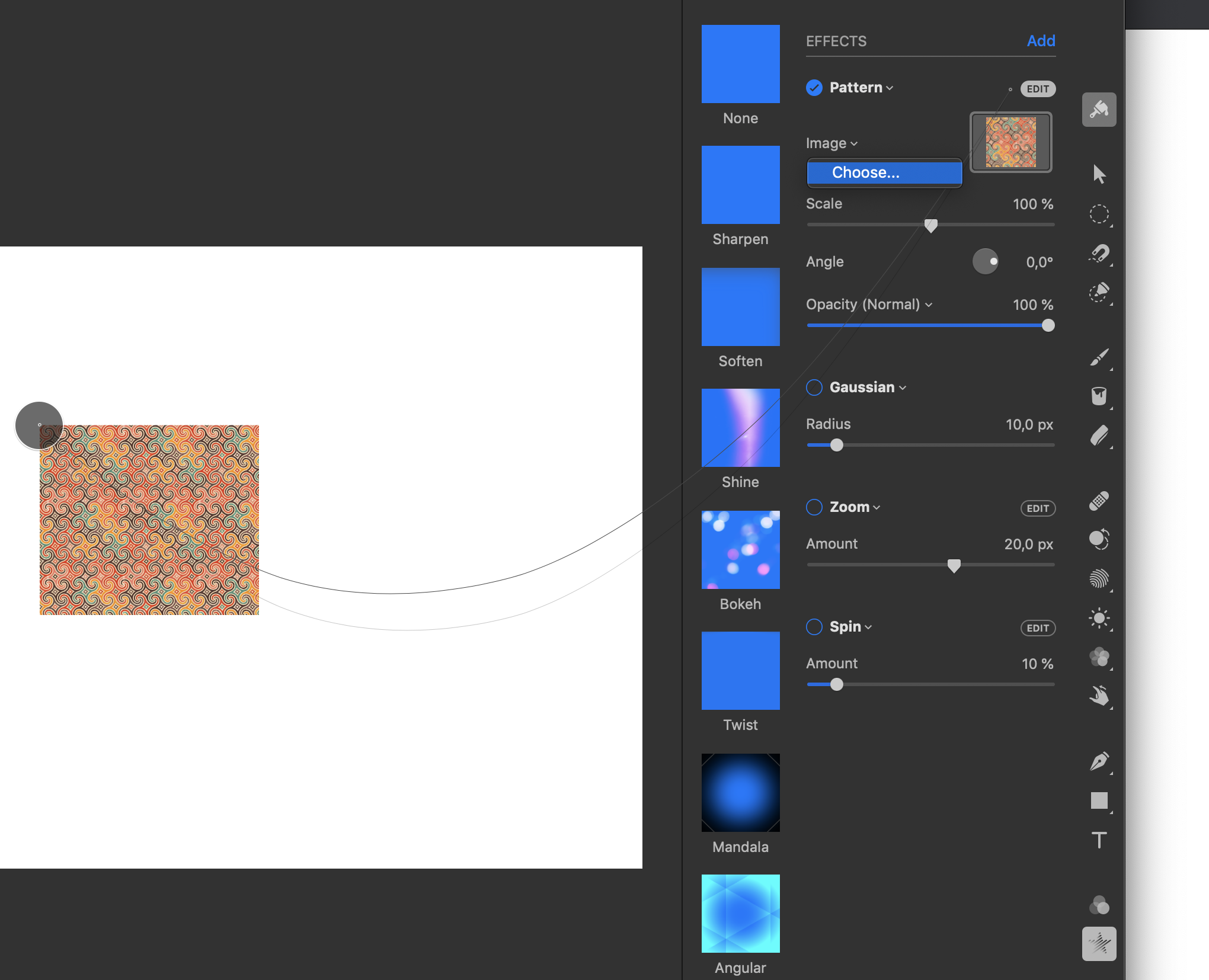
Nykko
Then you can choose the pattern you want by clicking on Image which will open Finder on your Mac.
Nykko
2019-12-24 09:51:29
Thanks Nykko, that is very helpful , didnt see it tucked away in there.
I still seem to have issues achieving what I am trying to achieve
I think the issue is that it appears that adding the image as an effect, seems to override styles. So I cant add inner shadows to layers with the image effect on it.
regular shadows I can achieve by placing a layer underneath the shape layer and applying shadow, stroke can be achieved similarly (sort of, only works if you want an outer stroke).
but inner shadows dont seem possible. if I add a layer above, it takes on the color and if i remove opacity from the "fill" , it removes the shadow, I had thought the opacity of the fill would not affect the shadow itself.
am I missing something?
I still seem to have issues achieving what I am trying to achieve
I think the issue is that it appears that adding the image as an effect, seems to override styles. So I cant add inner shadows to layers with the image effect on it.
regular shadows I can achieve by placing a layer underneath the shape layer and applying shadow, stroke can be achieved similarly (sort of, only works if you want an outer stroke).
but inner shadows dont seem possible. if I add a layer above, it takes on the color and if i remove opacity from the "fill" , it removes the shadow, I had thought the opacity of the fill would not affect the shadow itself.
am I missing something?
2019-12-24 14:03:59
charlieS, I have the same question about shadows, etc.
2019-12-27 11:33:35
We planned to add the pattern (and image) fills to the Style tool in time for Pixelmator Pro 1.0, which is why we added them to the marketing copy. It would probably make sense to take it out but they should actually come to Pixelmator Pro fairly soon now, so maybe it's not worth it anymore. 
For now, effects will be rendered above/after styles, so you'll have to keep that in mind when thinking of any potential workarounds. I can't think of any way to do this nondestructively but, after adding an image fill effect, you can Control-click the layer in the Layers sidebar and choose Effects > Flatten Effects. The original fill won't be adjustable but it will get you the result you're looking for. As I mentioned, image/pattern fills are lined up to be added to the Style tool in one of the upcoming updates.
For now, effects will be rendered above/after styles, so you'll have to keep that in mind when thinking of any potential workarounds. I can't think of any way to do this nondestructively but, after adding an image fill effect, you can Control-click the layer in the Layers sidebar and choose Effects > Flatten Effects. The original fill won't be adjustable but it will get you the result you're looking for. As I mentioned, image/pattern fills are lined up to be added to the Style tool in one of the upcoming updates.